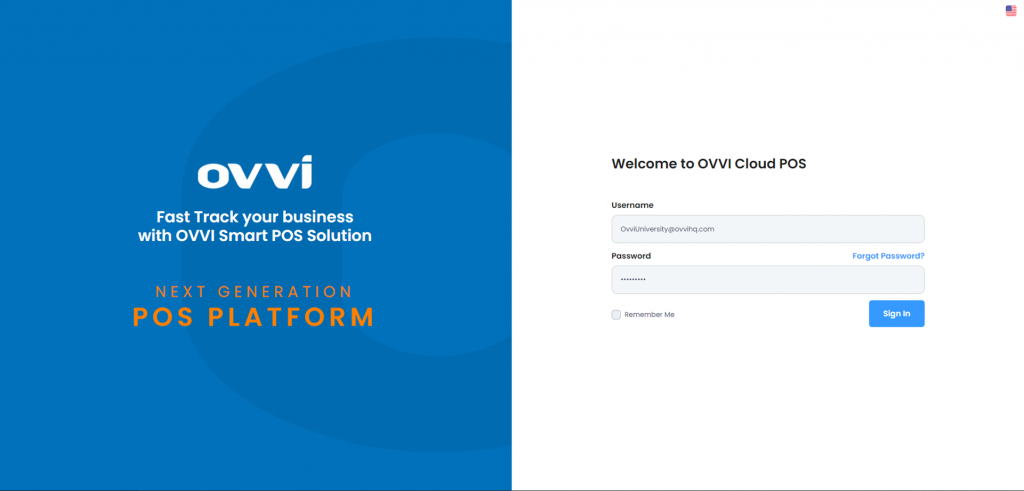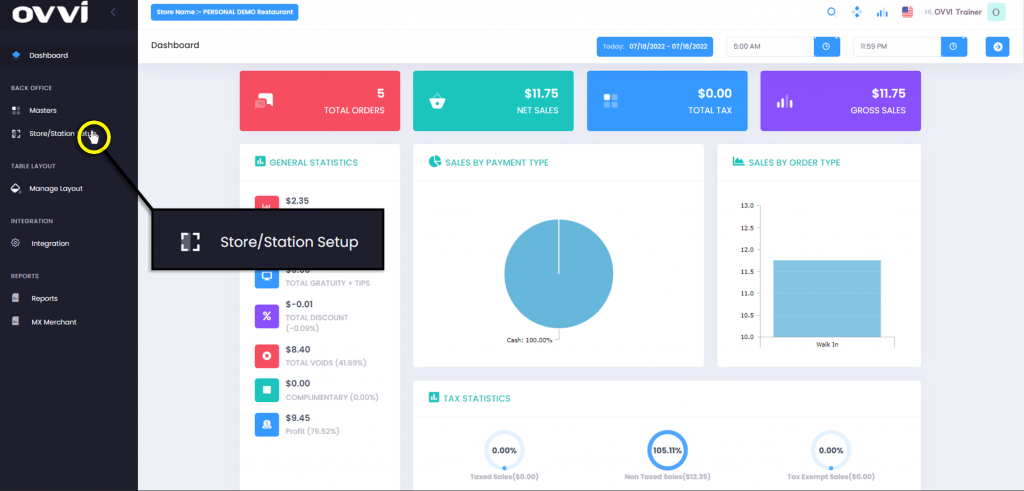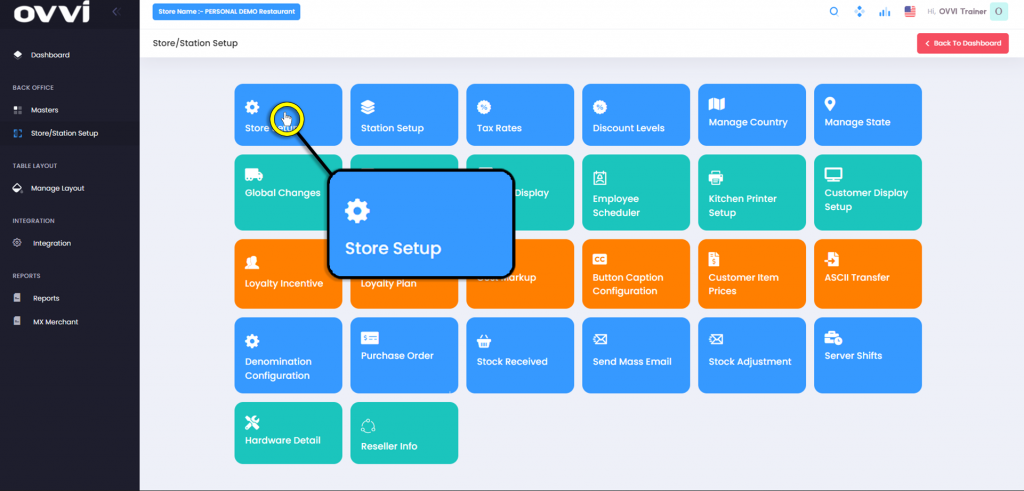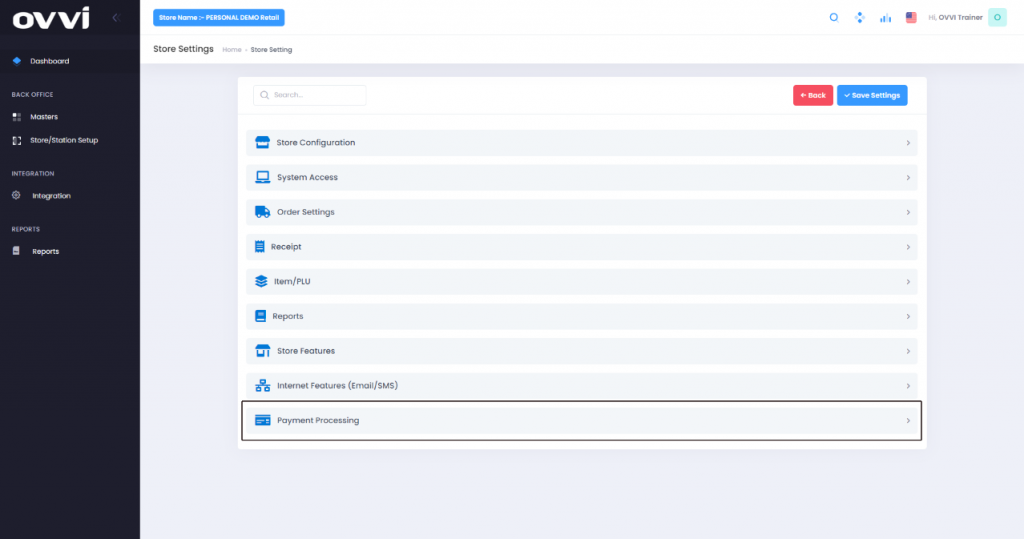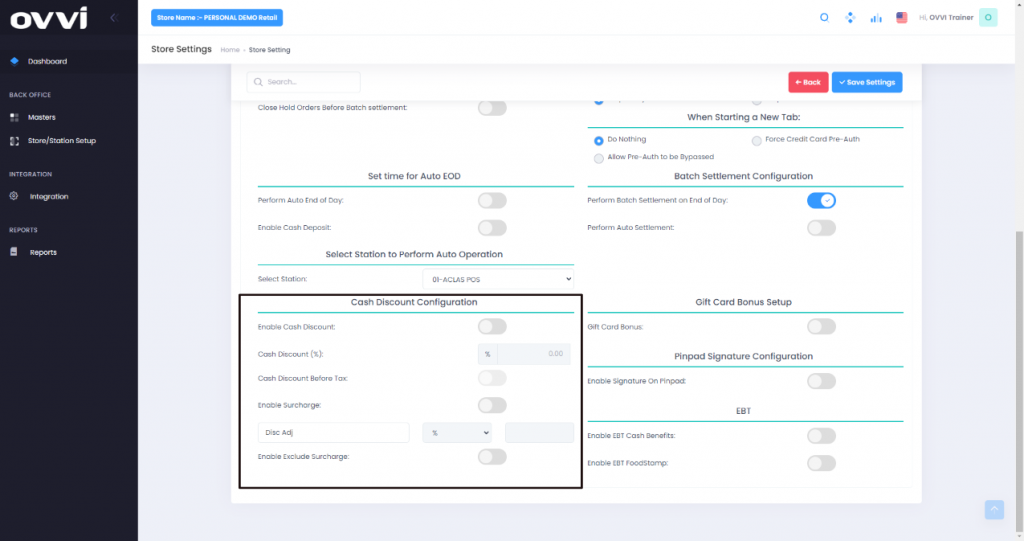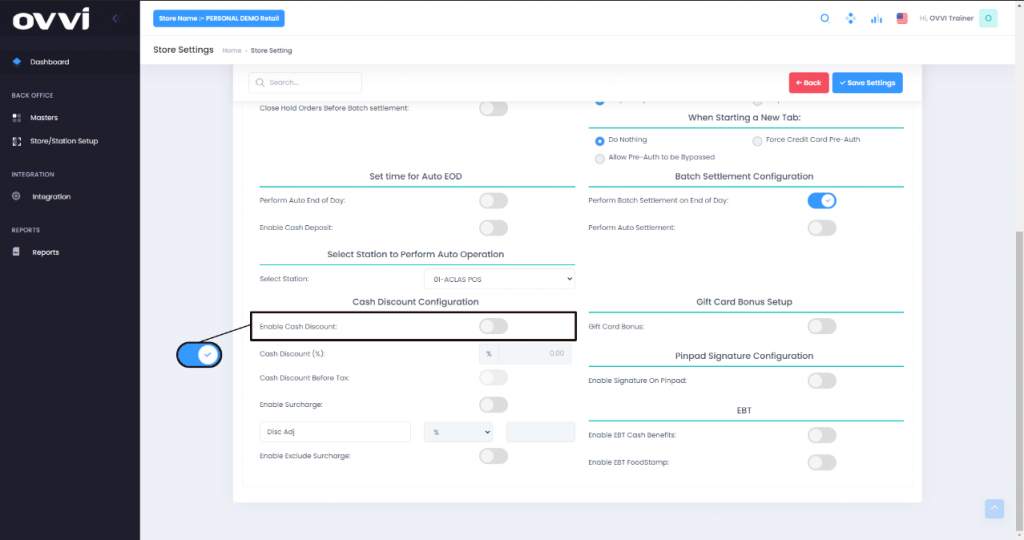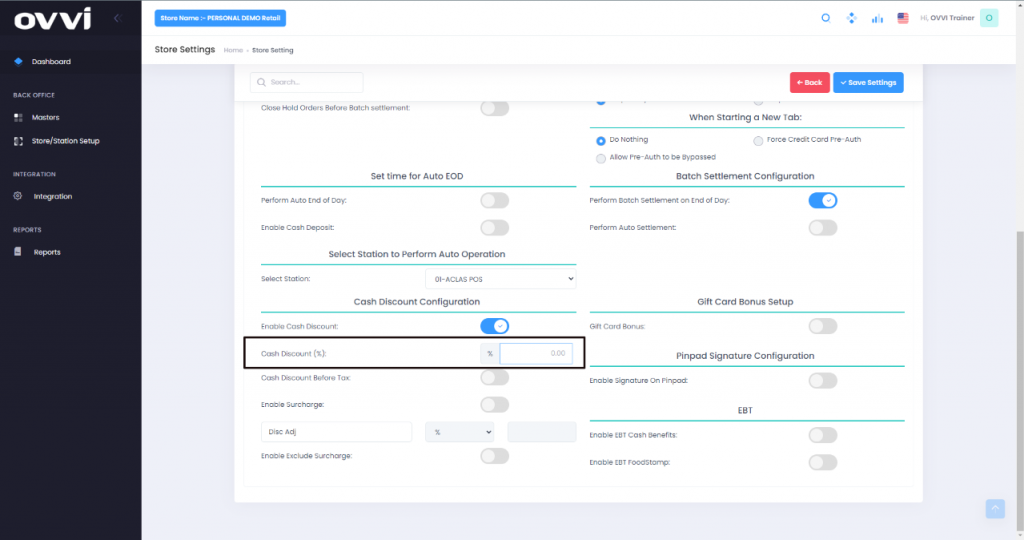- Store Setup
How to Enable Cash Discount
1. Go to cloud.ovvihq.com and login using your merchant username and password.
2. From the main dashboard navigate to the panel located on the left side of the site and click on the options ‘Store/Station Setup’.
3. Click on the ‘Store Setup’ button.
4. While on the ‘Store Setting’ Page Locate the ‘Payment Processing’ Tab.
5. Under the ‘Payment Processing’ Tab, locate the ‘Cash Discount Configuration’ Section.
6. Under the ‘Cash Discount Configuration’ Section, we will locate the button titled ‘Enable Cash Discount’.
7. With ‘Cash Discount’ enabled, we are able to input your wanted percentage into the text box Titled ‘Cash Discount (%)’.
8. This concludes the Article on ‘Enabling Cash Discount’.
Was this article helpful?
YesNo
Related Articles: