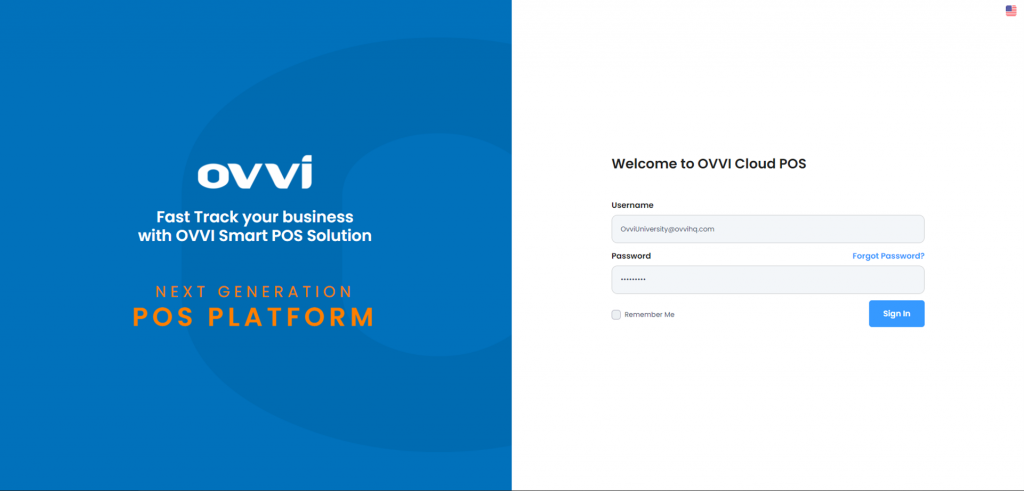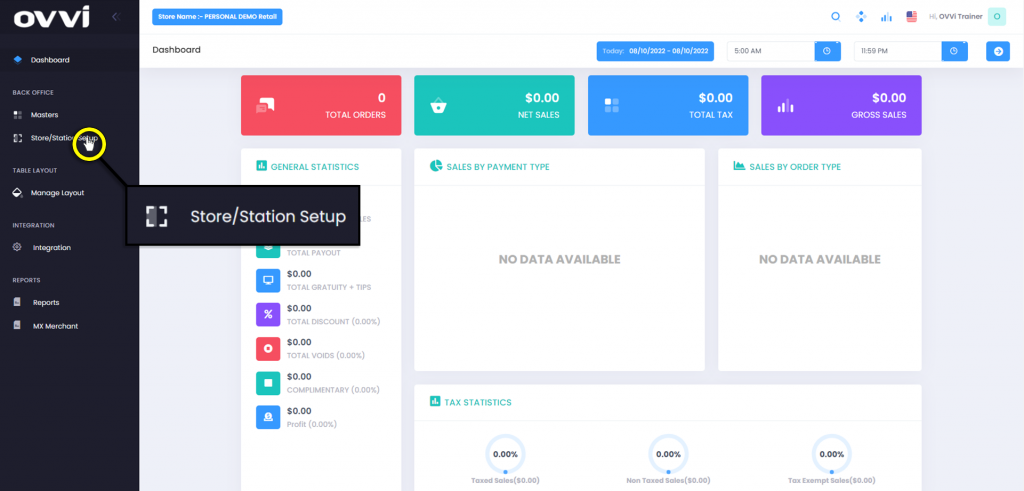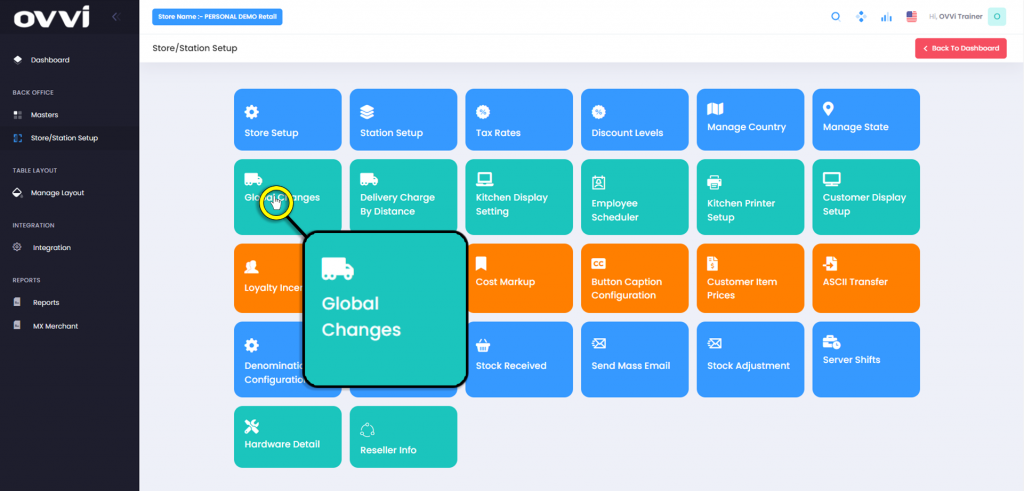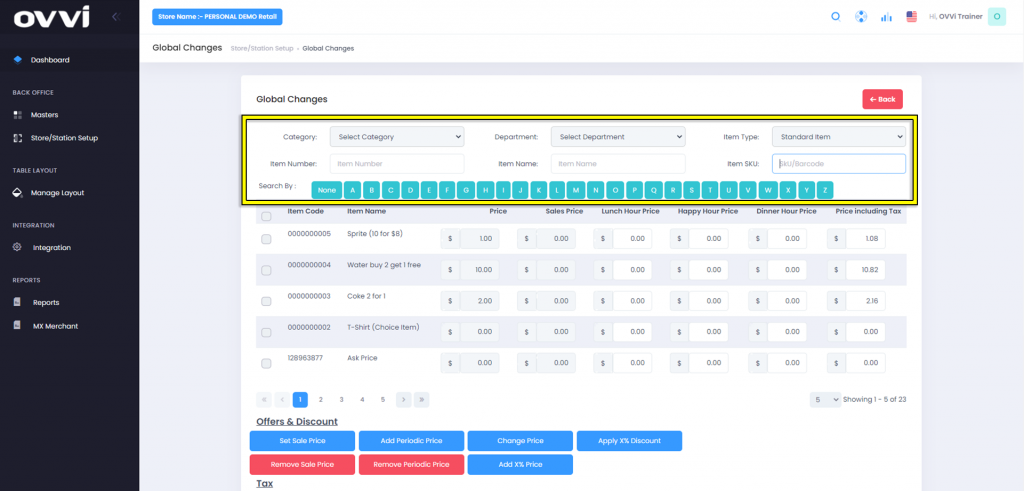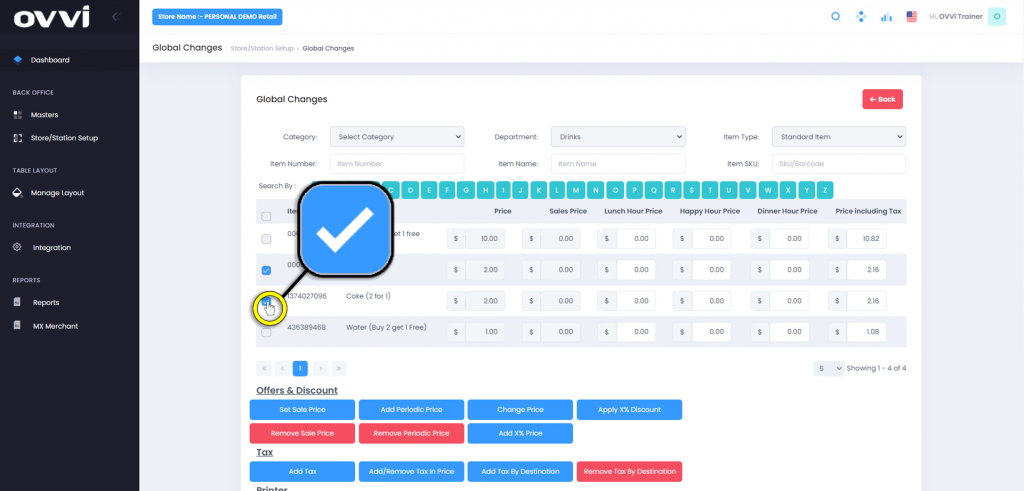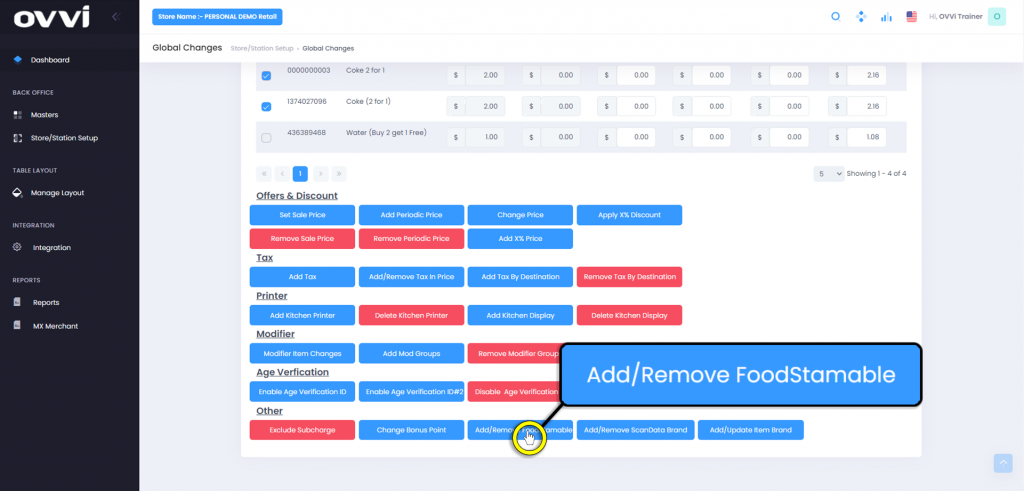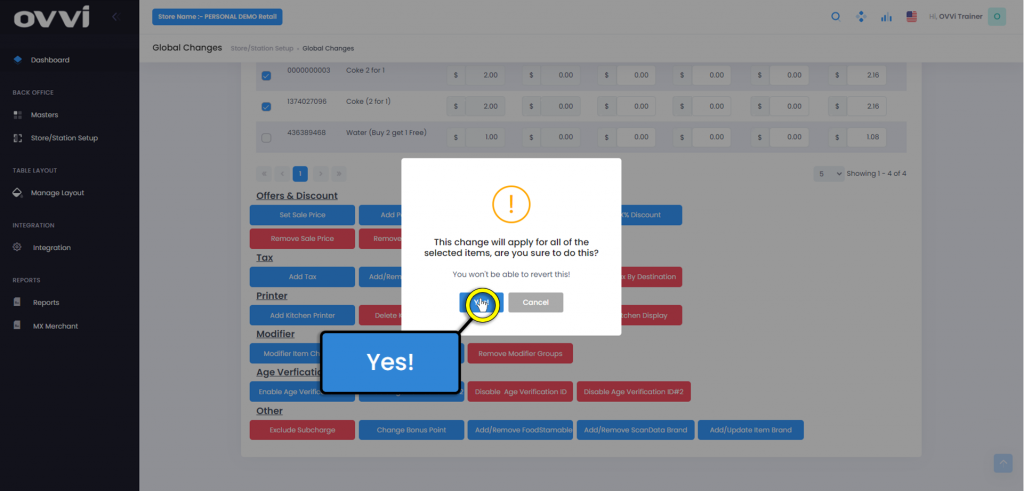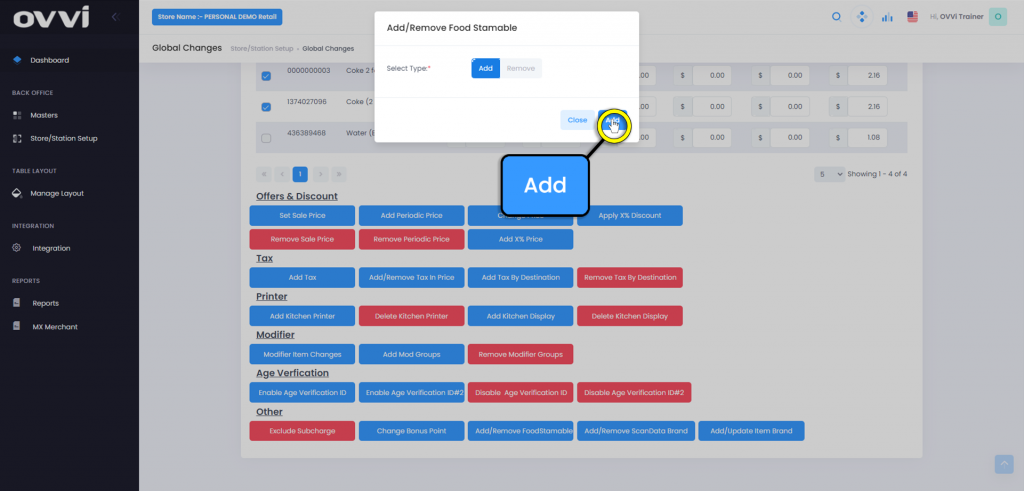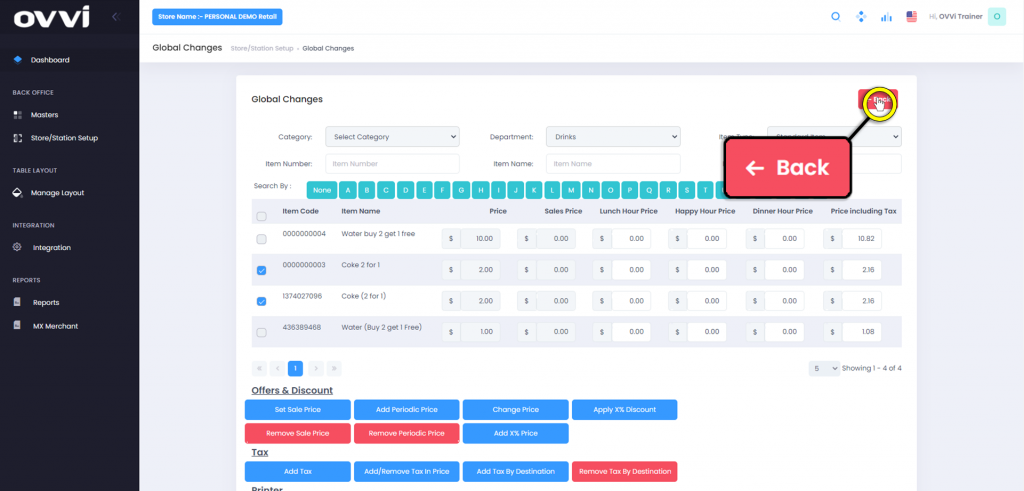2. From the main dashboard navigate to the panel located on the left side of the site and click on the options ‘Store/Station Setup’.
3. Click on the ‘Global Changes’ button.
4. Use the filter options to search for the desired departments and items to add EBT to.
6. Scroll down to the ‘Other’ section and click on the ‘Add/Remove FoodStamable’ button.
7. Click the ‘Yes’ button in the pop-up to verify desire to apply changes.
8. Click the ‘Add’ button to apply EBT feature to selected items.
9. When done applying Global Changes, scroll up and click the ‘Back’ button to return to the ‘Store/station setup’ page.
10. This concludes the guide to How to Apply EBT in Global Changes.