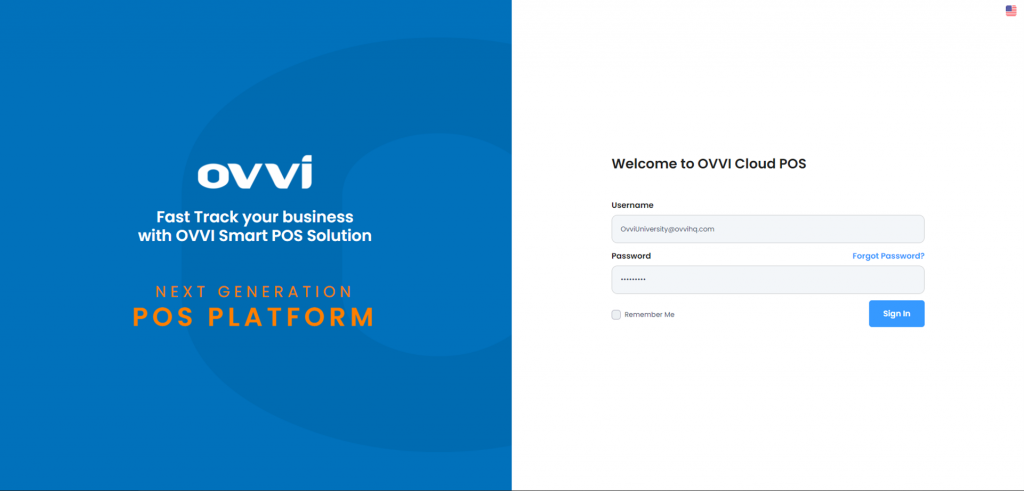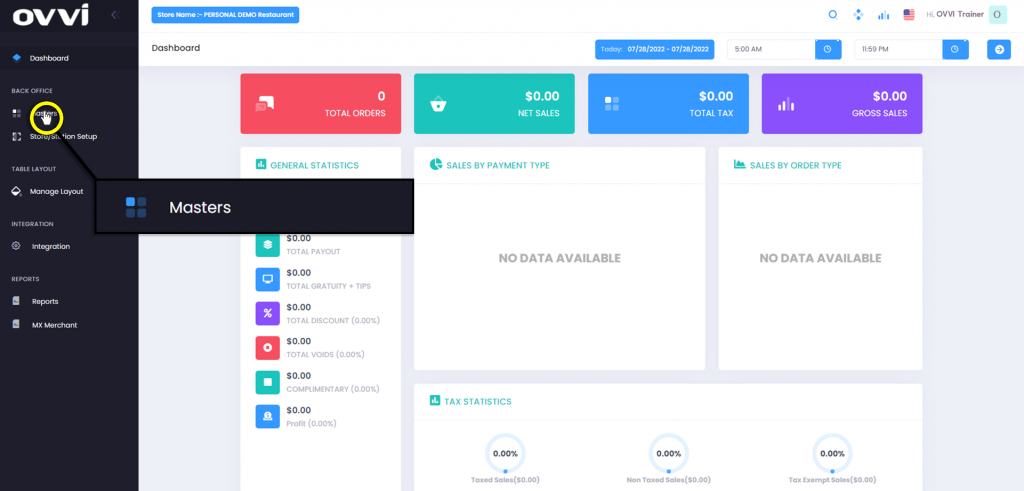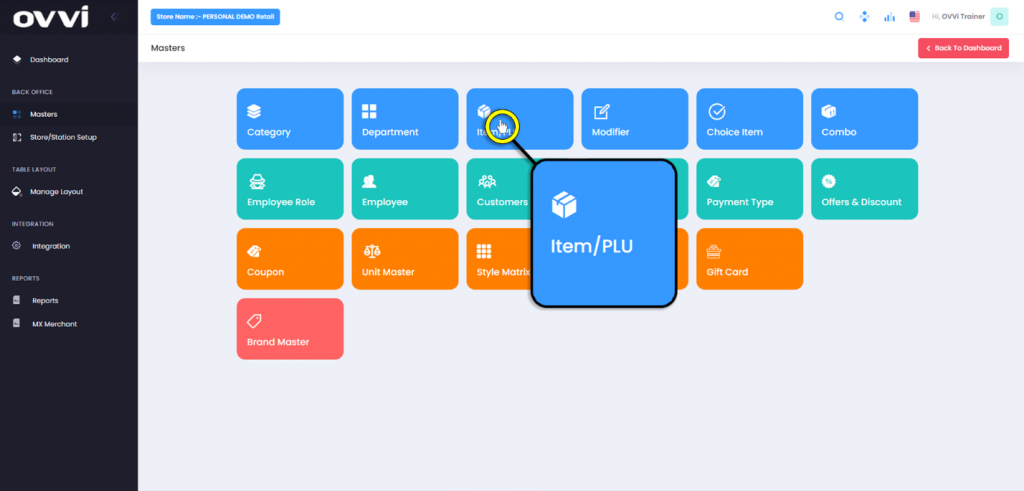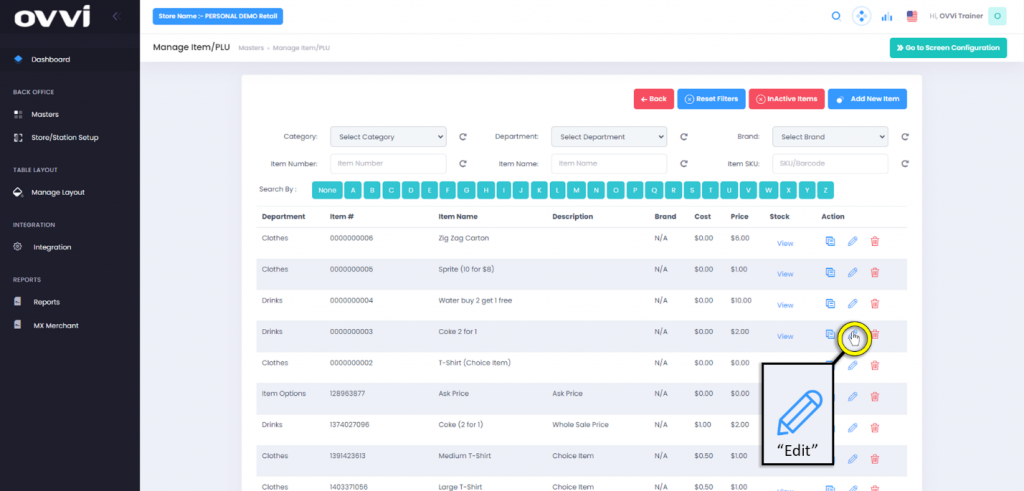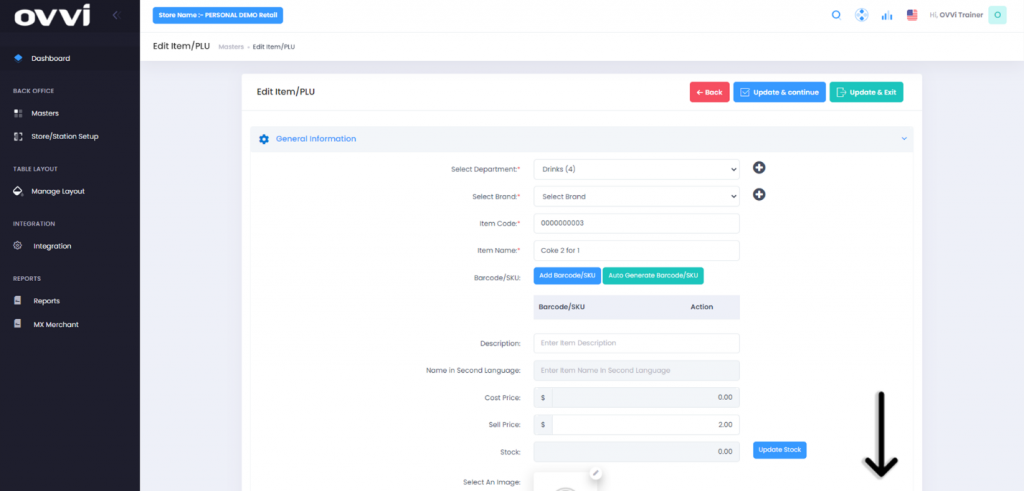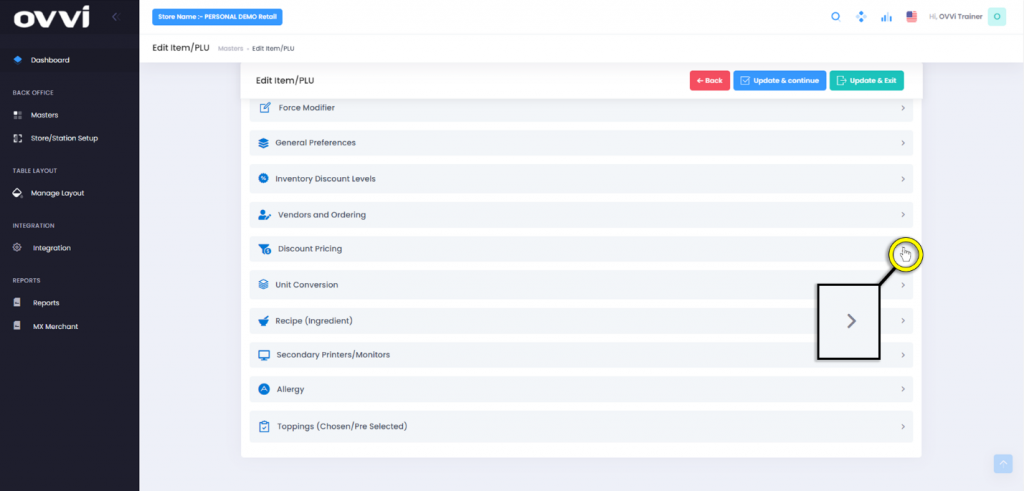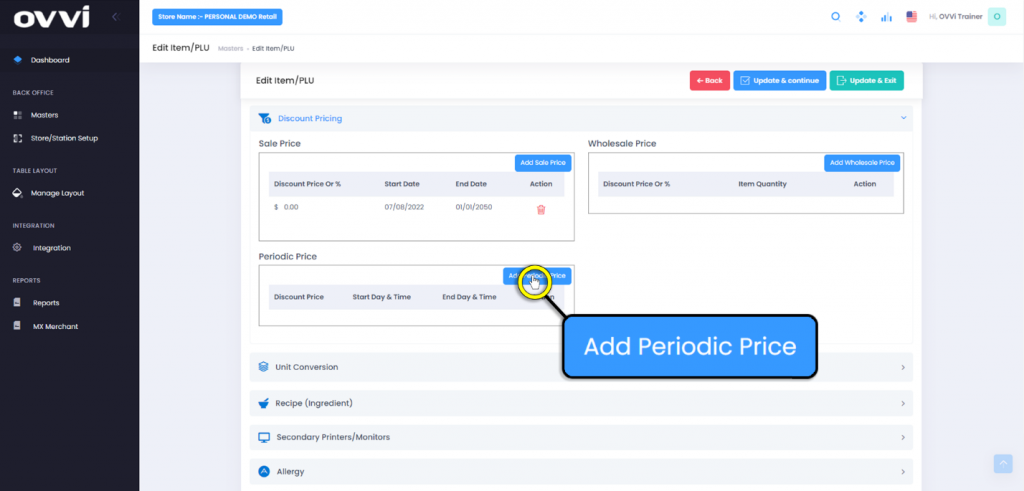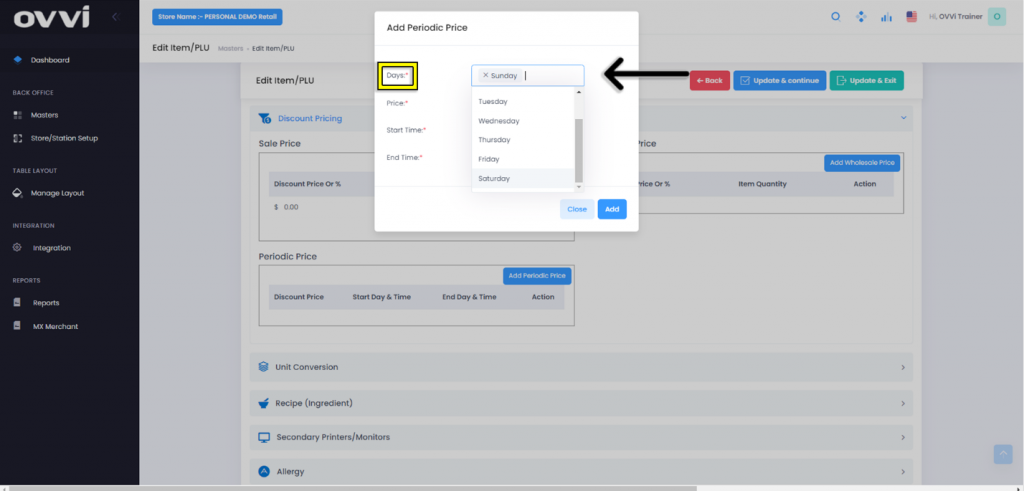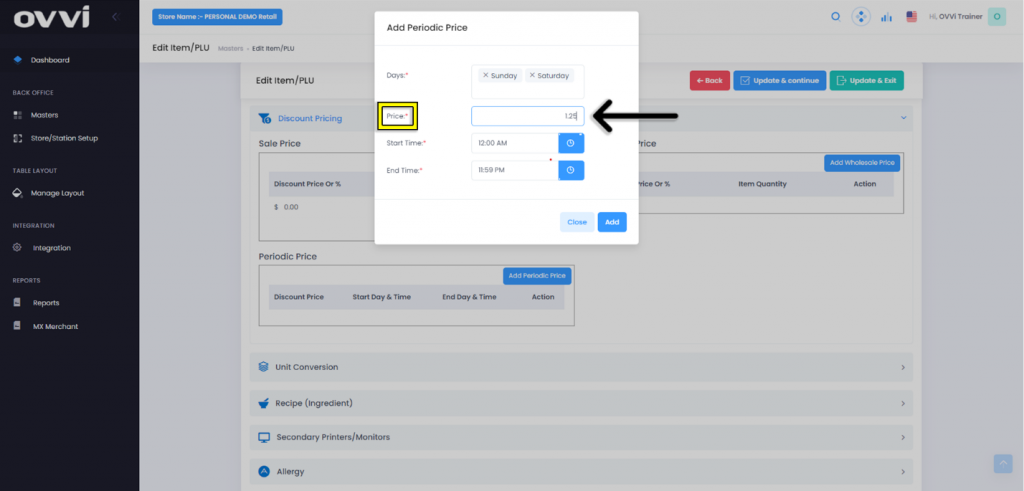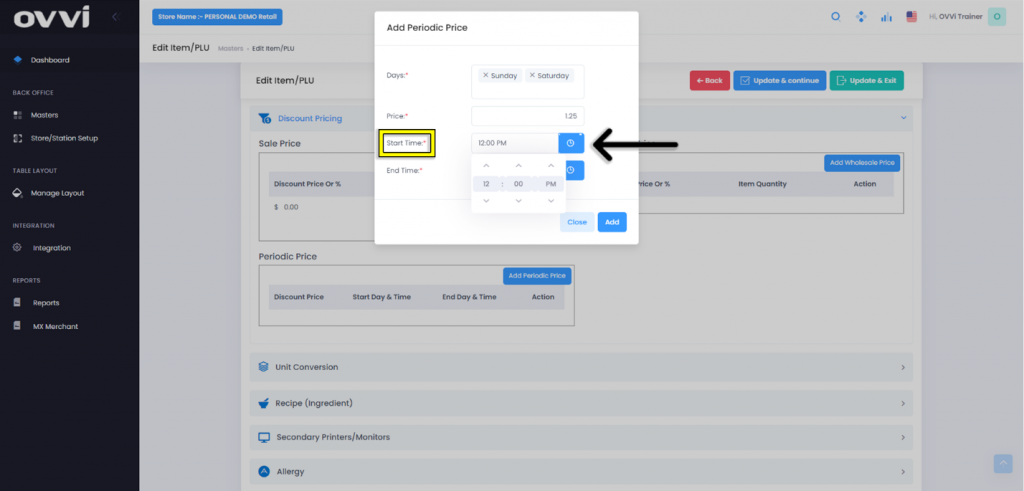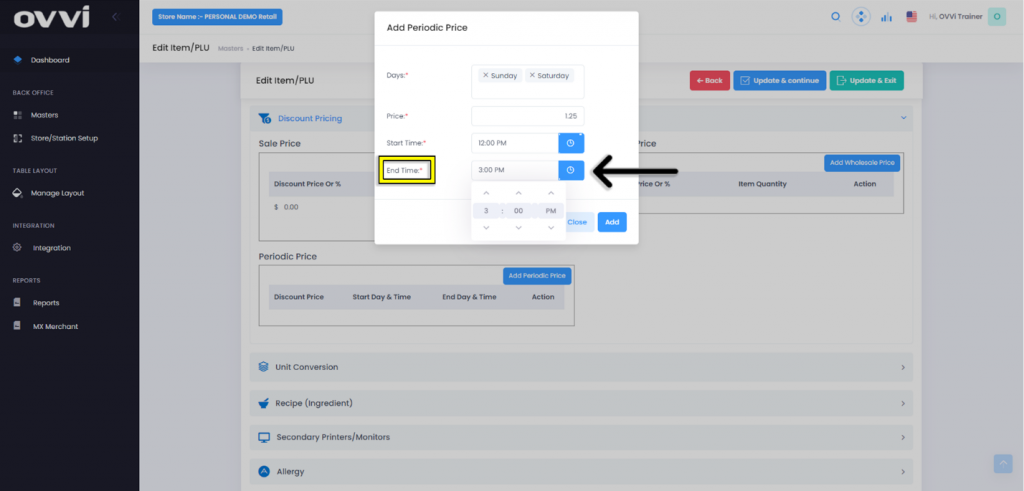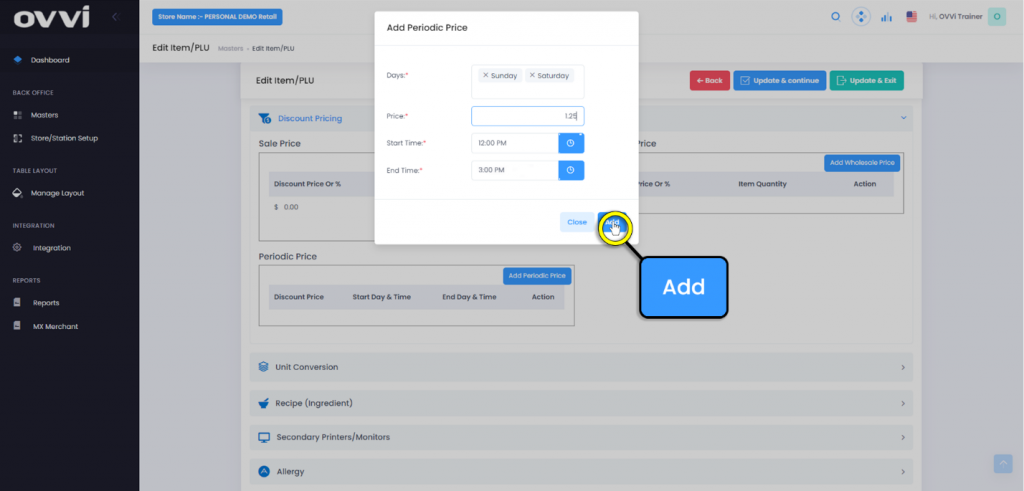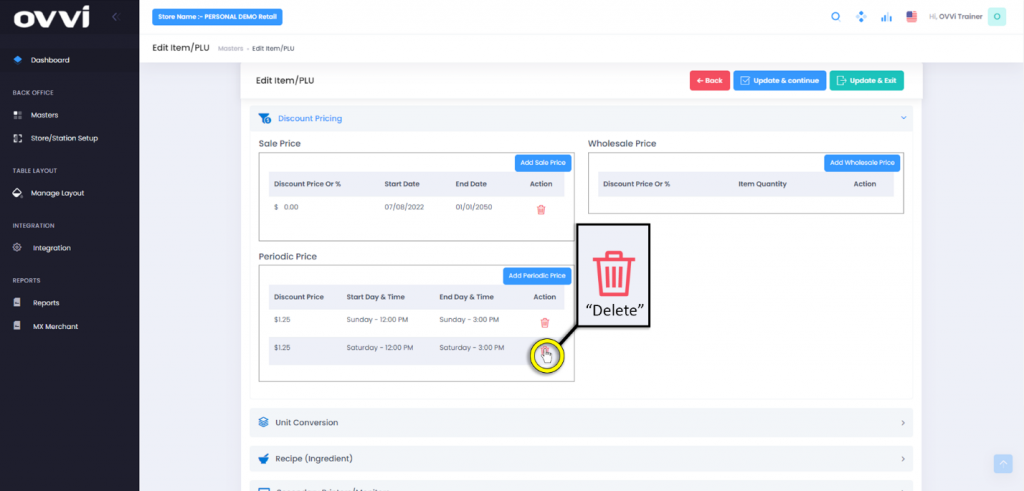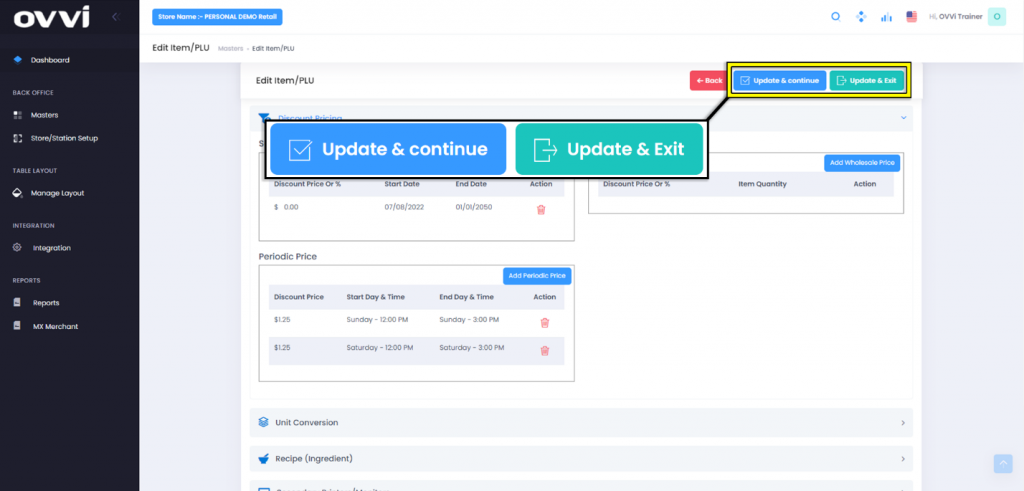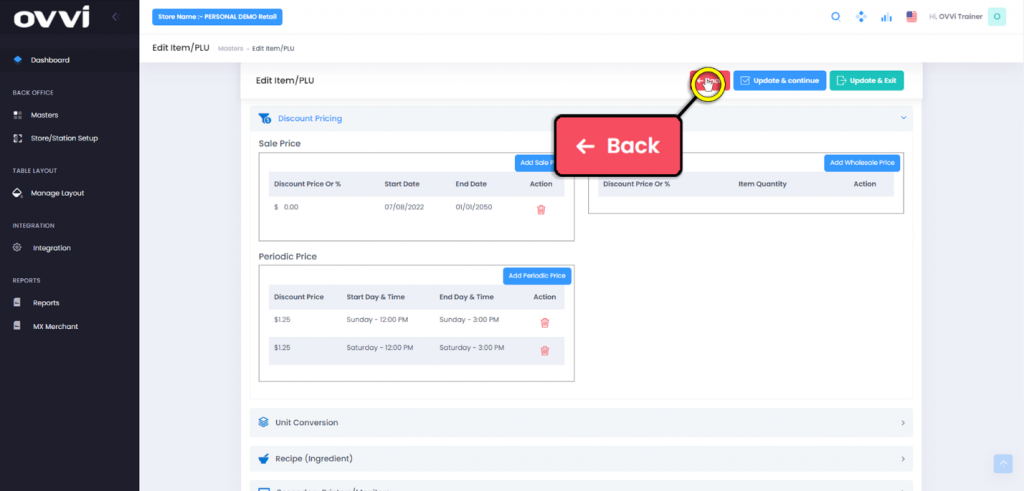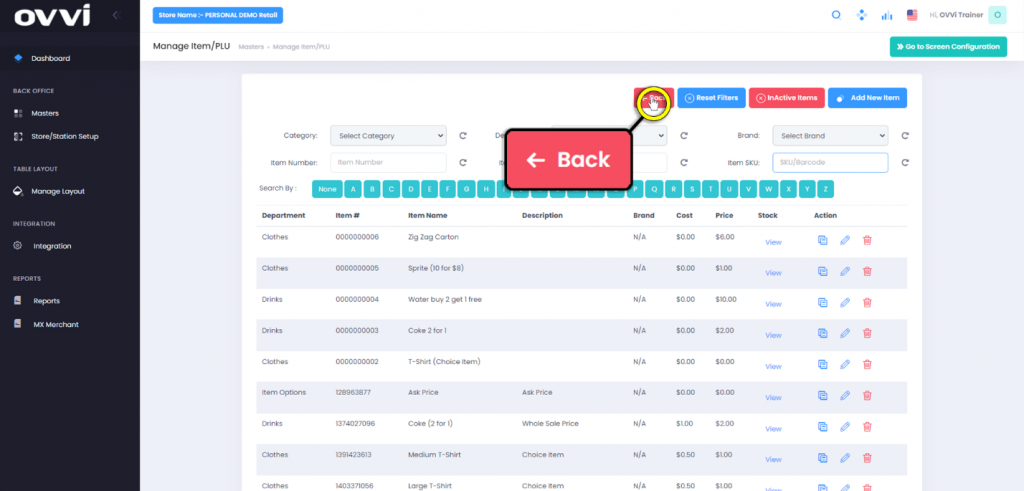- Item/PLU
How to Apply Periodic Pricing to an Item.
1. Go to cloud.ovvihq.com and login using your merchant username and password.
2. From the main dashboard, navigate to the panel located on the left side of the site and click on the option ‘Masters’.
3. From the ‘Masters’ page, locate and click on the ‘Item/PLU’ button.
4. In the ‘Manage Item/PLU’ locate the desired item then click on the ‘Pencil’ action button.
5. In the ‘Edit Item/PLU’ scroll down the page.
6. Expand the ‘Discount Pricing’ section.
7. Click on the ‘Add Periodic Price’ button.
8. Click in the text box for ‘Days’ to select which days of the week the pricing will take effect.
9. Click in the text box for ‘Price’ to set the sale price for the item that will be applied on the selected days.
10. Set the desired time for ‘Start Time’ for when the sale price will take effect.
11. Set the desired time for ‘End Time’ for when the sale price will take effect.
12. Click the ‘Add’ button.
13. To remove an unwanted day or time, click on the ‘Trash Can’ action button to remove it.
14. Click the ‘Save & Exit’ to return to the ‘Manage Item/PLU’ Page or the ‘Update & Continue button to continue making any additional changes to the item if needed.
15. When done editing the item, click the ‘Back’ button to return to the ‘Manage Item/PLU’ page.
16. Click on the ‘Back’ button to return to the ‘Masters’ Page when done editing Items.
17. This Concludes the guide on How to Apply Periodic Pricing to an Item.
Was this article helpful?
YesNo