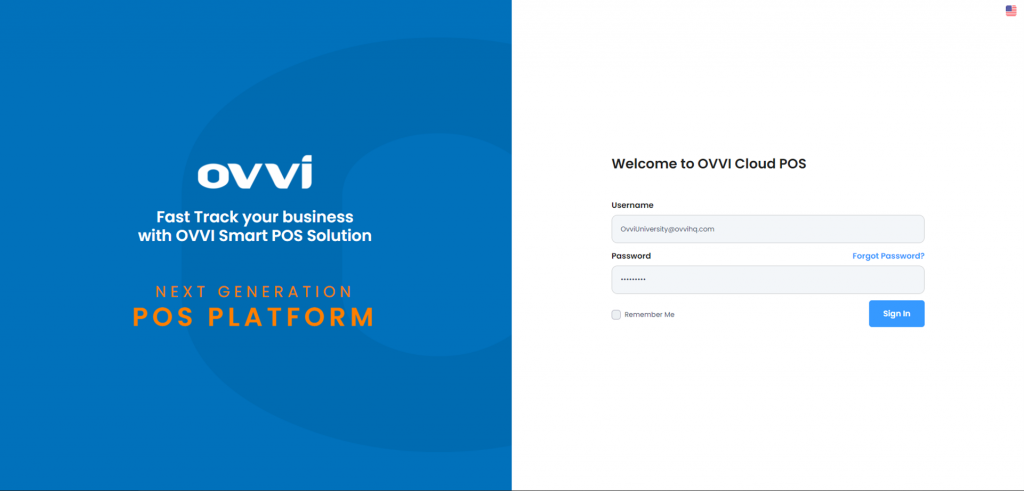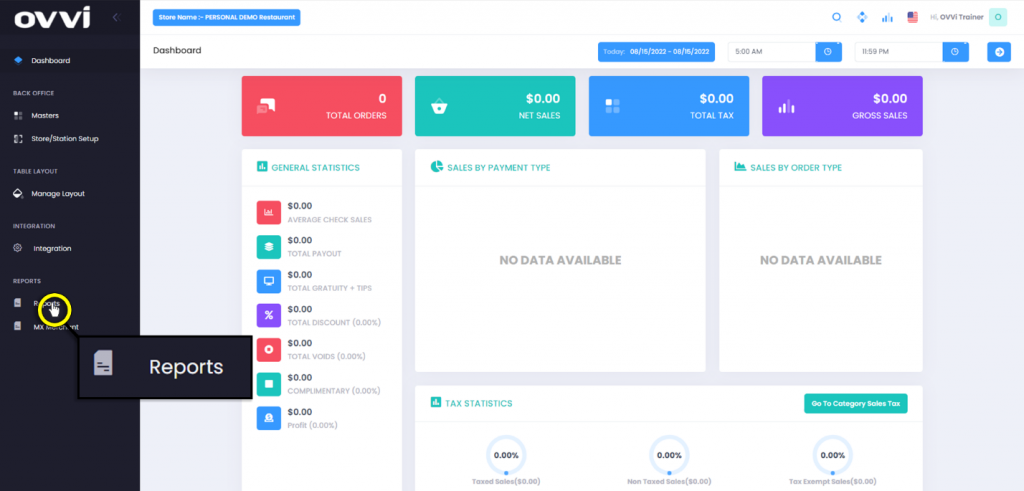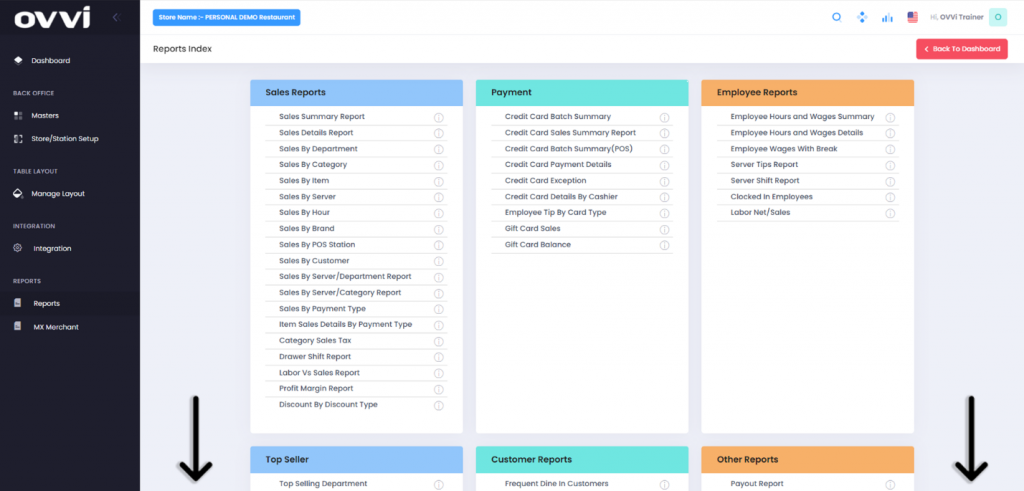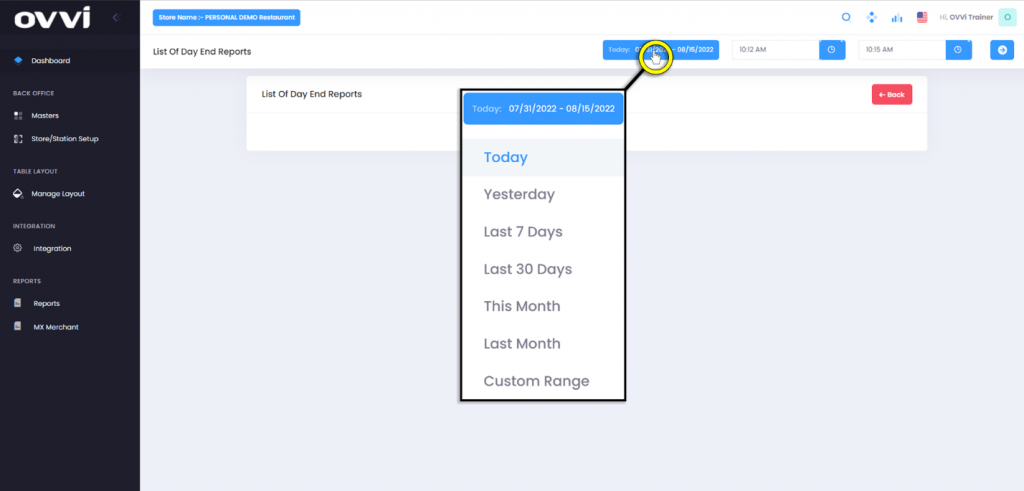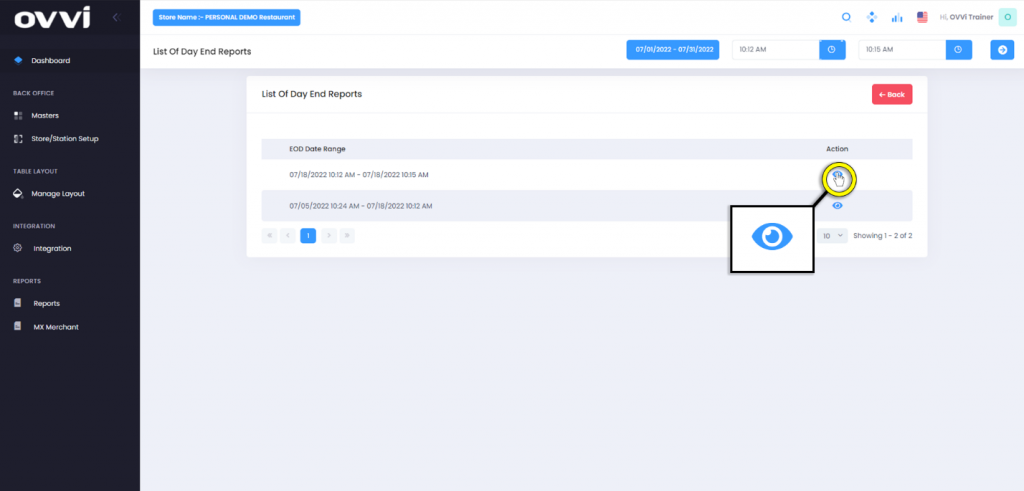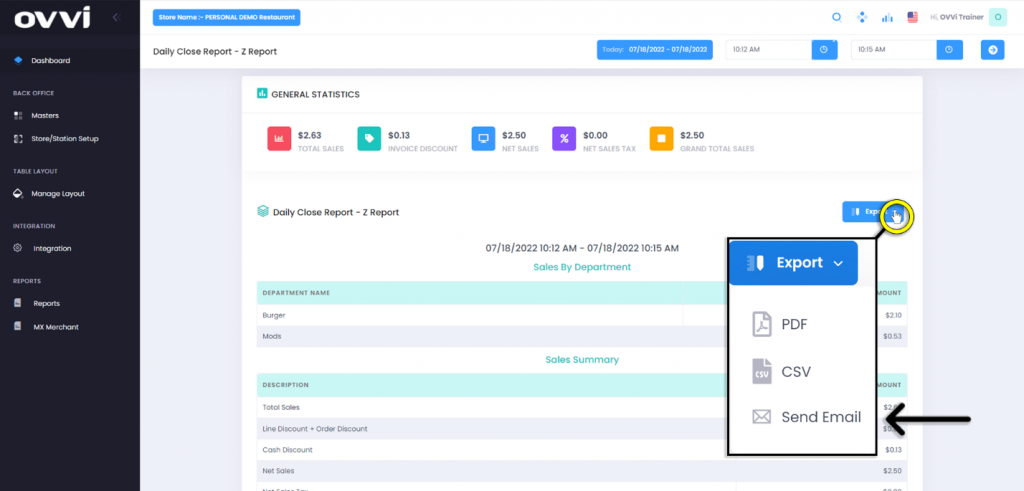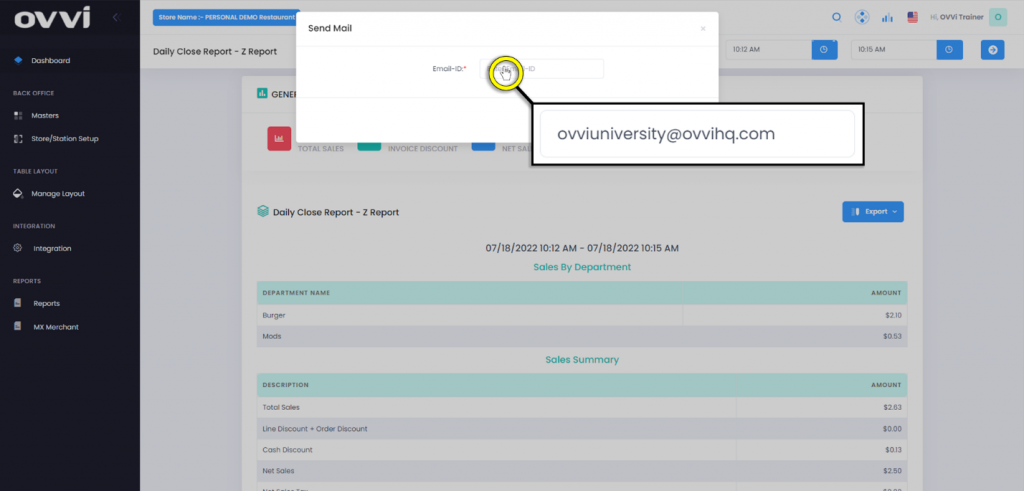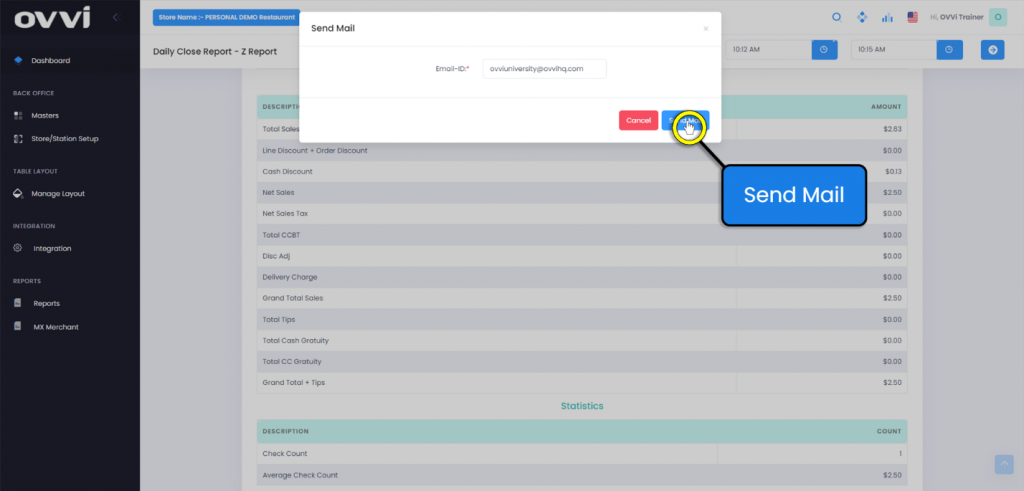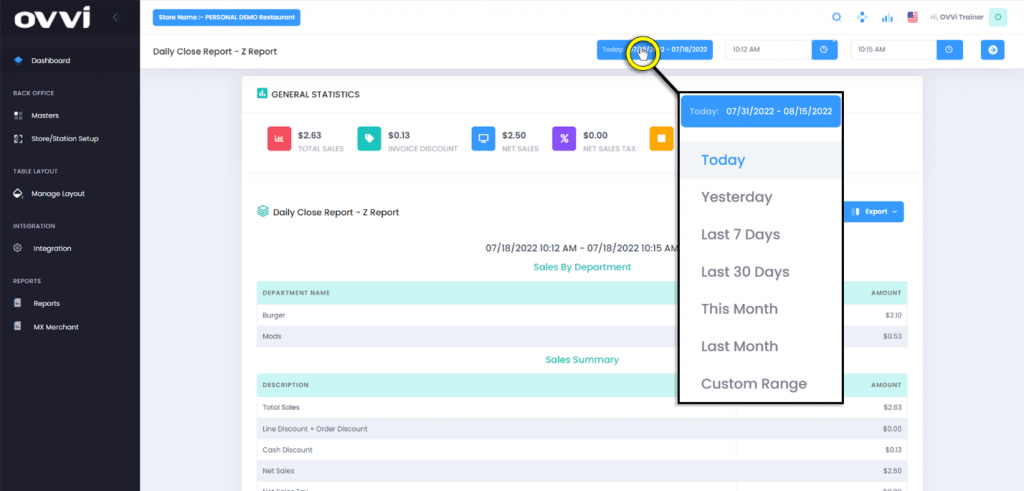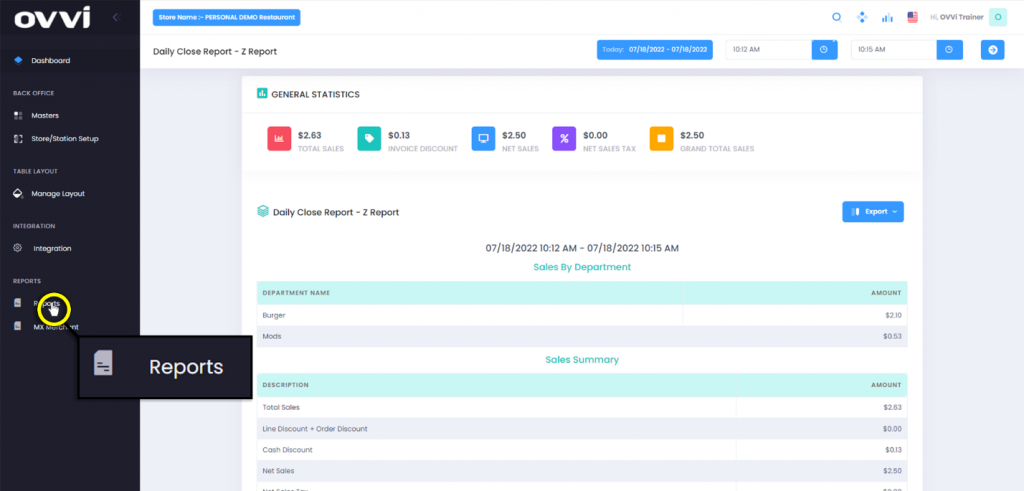- Reports
View and Export End of Day reports.
1. Go to cloud.ovvihq.com and log in using your merchant username and password.
2. From the main dashboard navigate to the panel located on the left side of the site and click on the option ‘Reports’.
3. In the Report Index page scroll down to the bottom of the page.
4. Under the ‘Profit & Loss’ section, click the ‘End of Day – Z Report’.
5. Click on the date range button and select the desired date to view the reports.
6. Click on the ‘Eye’ action button to view that full report.
7. Click on the ‘Export’ button and choose one of the export options such as ‘Send Email’ for this example.
Please Note: The ‘PDF’ and ‘CSV’ options will be downloaded directly to the computer.
8. Click in the ‘Email-ID’ text box and input the desired email to send the report.
9. Then Click the ‘Send Mail’ button.
10. Click on the date range button and select the desired date to view another report if needed.
11. Click on the option ‘Reports’ to return to the Report Index page.
12. This concluded the guide on How to View and Export End of Day reports in Back Office.
Was this article helpful?
YesNo
Related Articles: