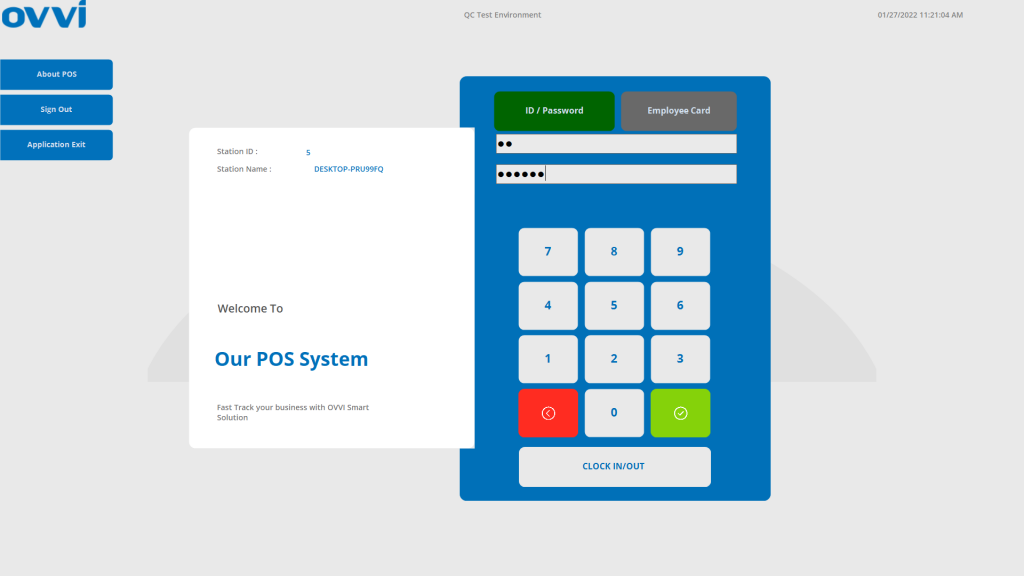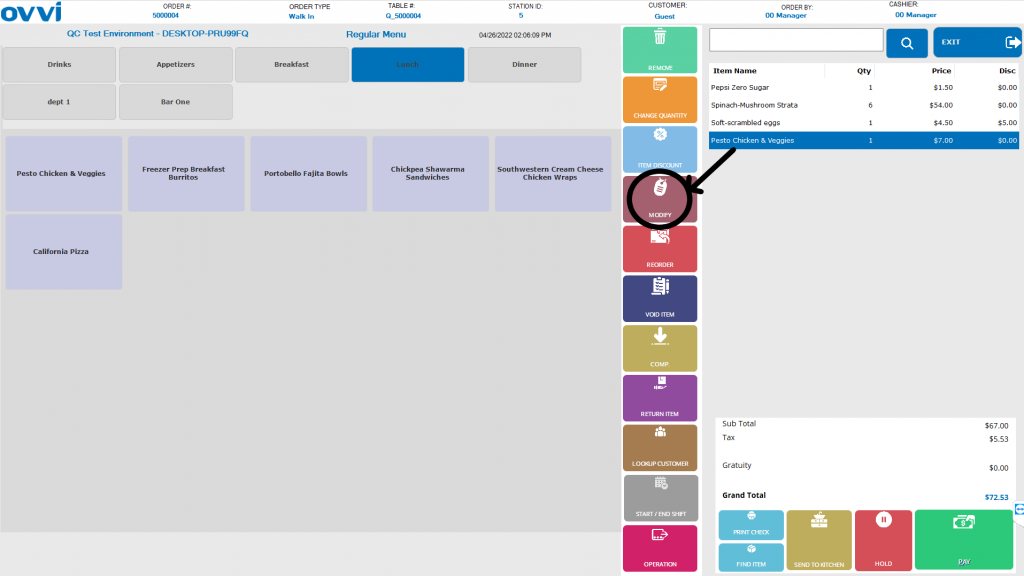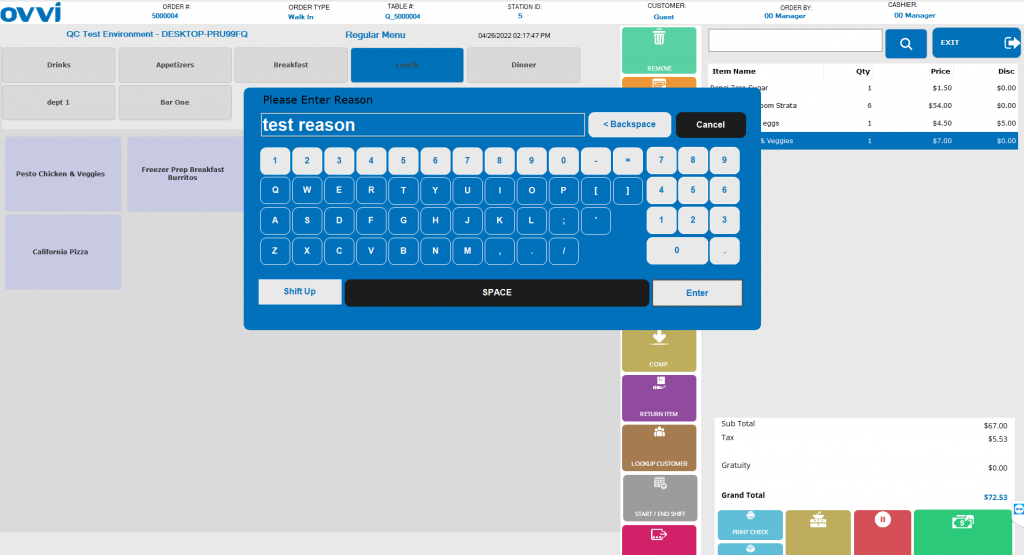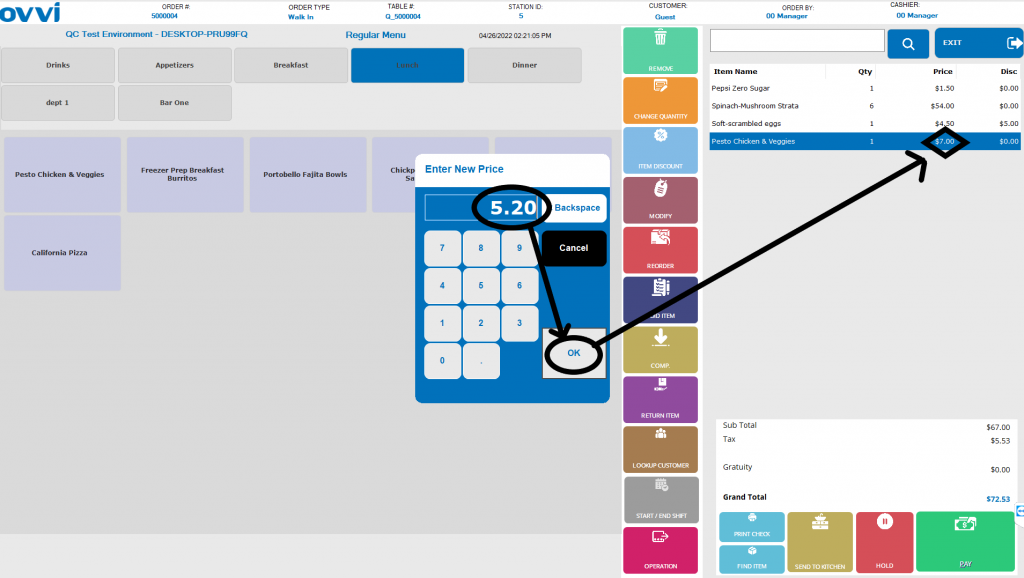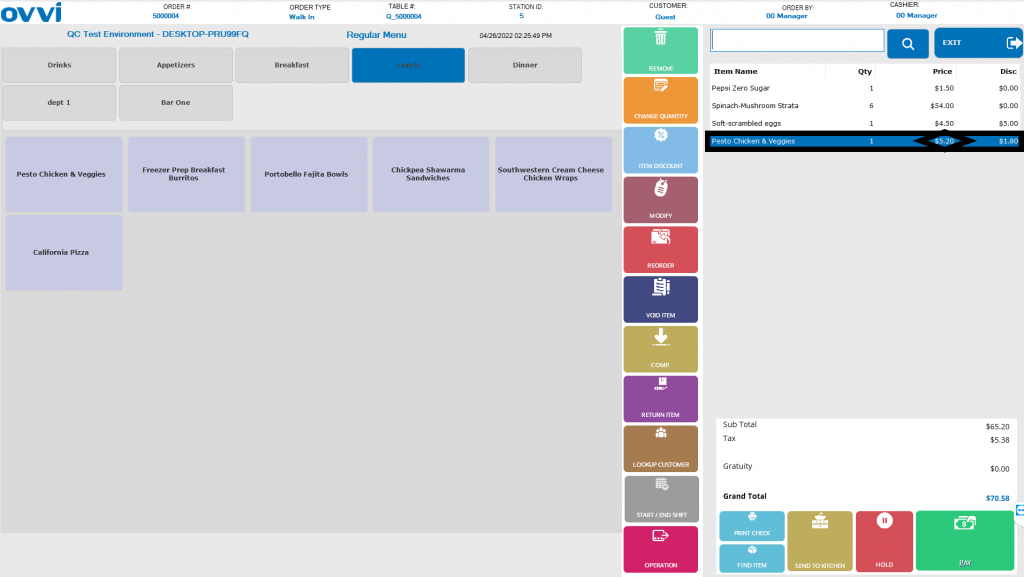1. Login to your OVVI application on the POS.
2. Complete making an order on the menu screen by selecting the desired item under the desired department. This will show up on the order screen on the right side.
3. If the price of an item needs to be modified, click on the selected item on the order screen and then select the “Modify” button.
4. You will also be prompted to select a reason for the modified price. Enter the desired reason.
5. Next enter the desired modified price amount on the next prompt and you will see the modified price applied to the item on the order screen.