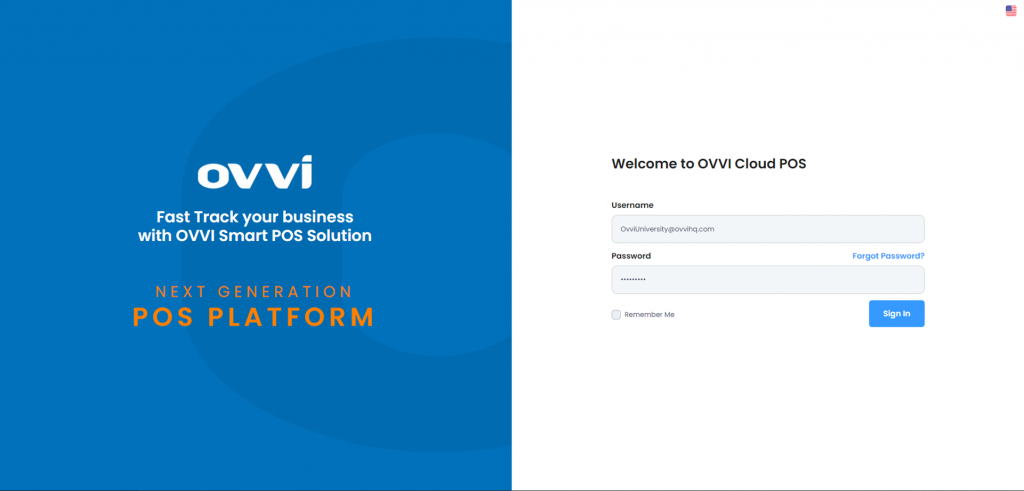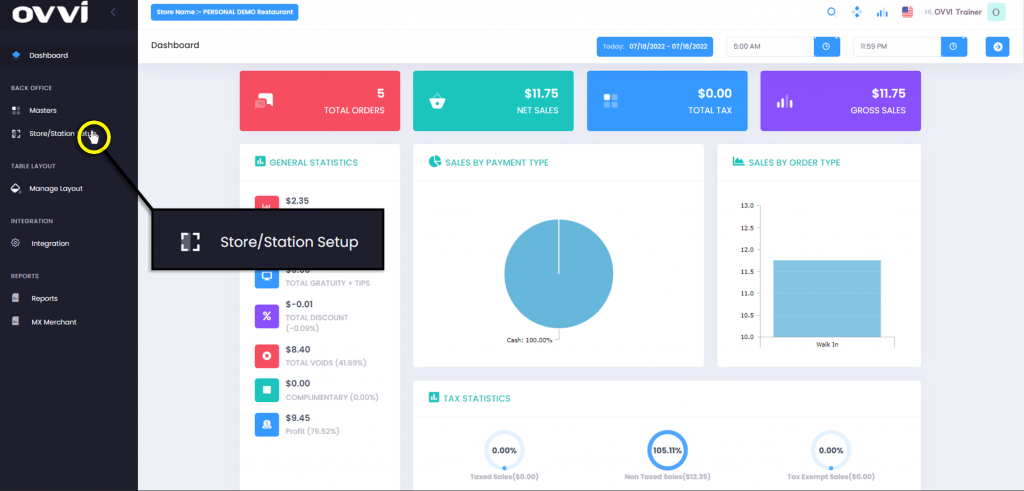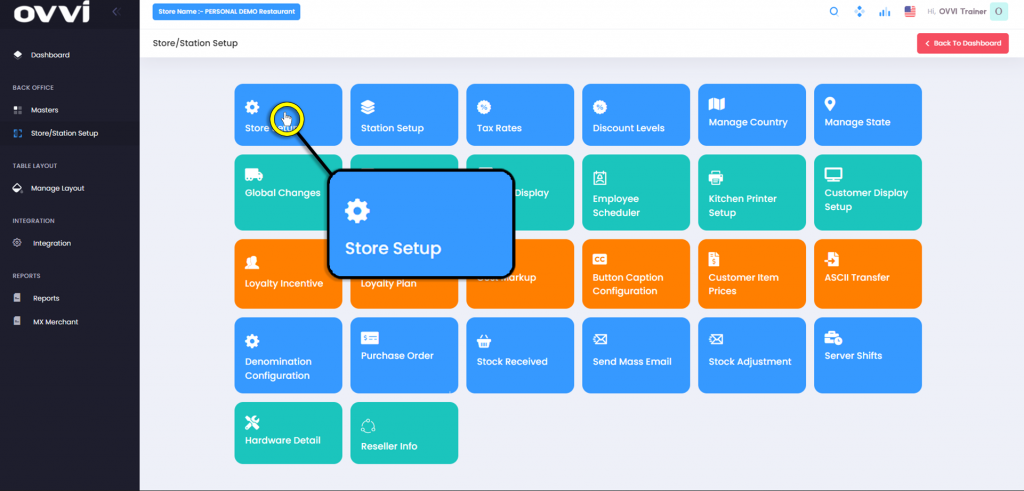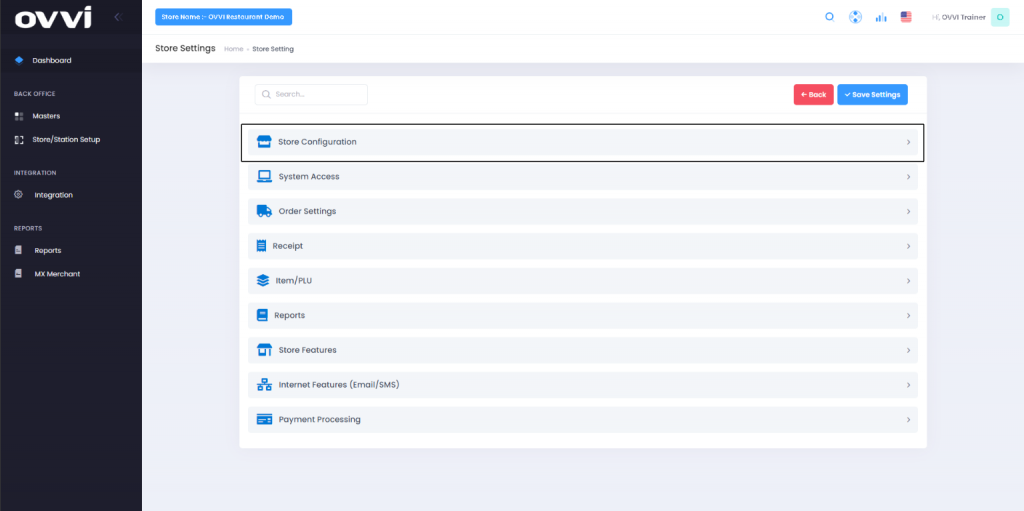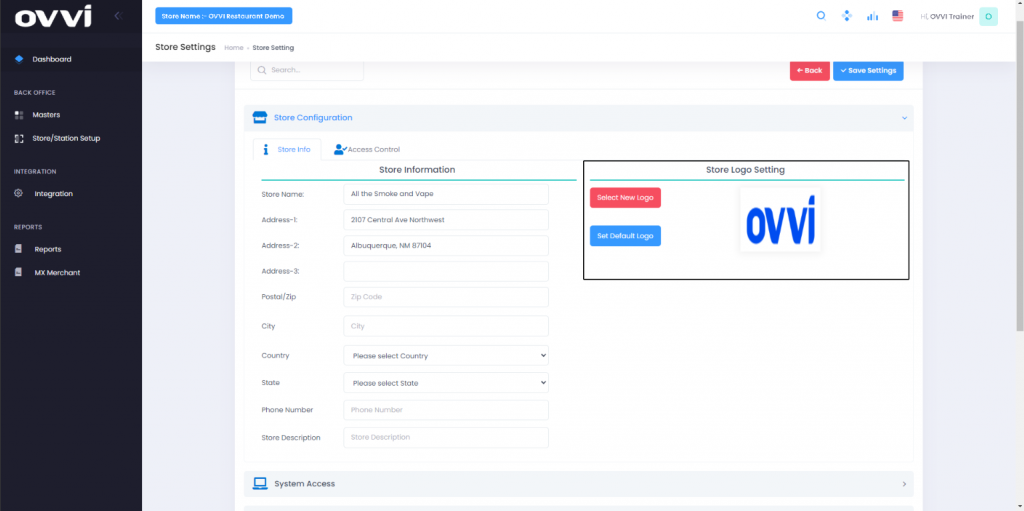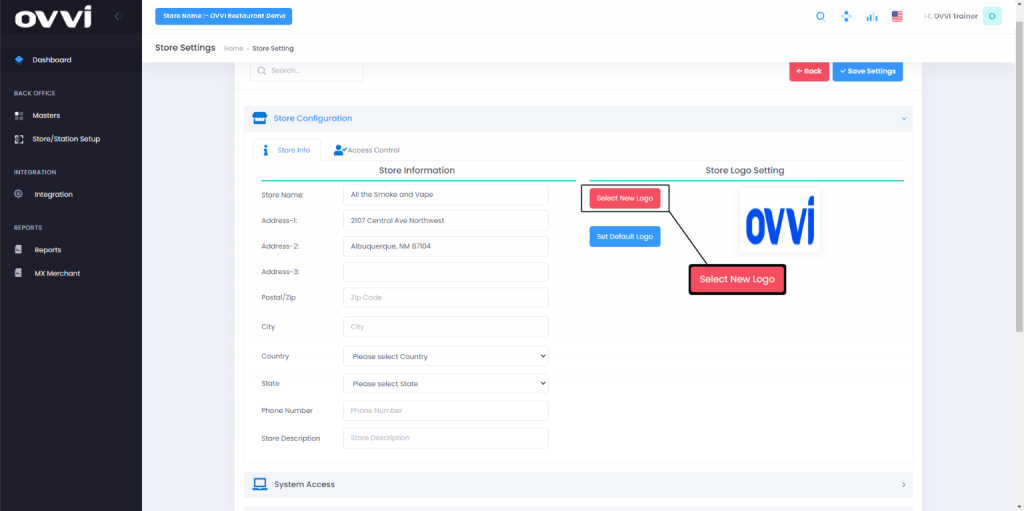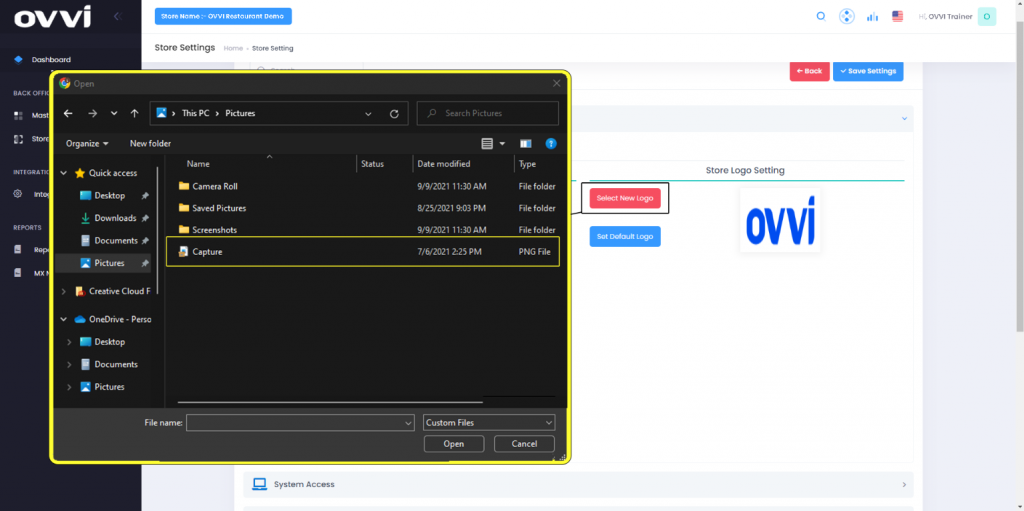- Store configuration
How to add a Store Logo.
1. Go to cloud.ovvihq.com and login using your merchant username and password.
2. From the main dashboard navigate to the panel located on the left side of the site and click on the options ‘Store/Station Setup’.
3. Click on the ‘Store Setup’ button.
4. While on the ‘Store Setting’ Page Locate the ‘Store Configuration’ Tab.
5. Under the ‘Store Configuration’ Tab, Locate the ‘Store Logo Setting’ Section.
6. To add your own business logo you will Click on the button Tilted ‘Select New Logo’.
7. It will now prompt and open up your ‘File Explore’, Accepting different types of PNG, and jpg Files. After choosing your wanted Logo for your Business, select ‘Open’.
8. This concludes the Article on How to add a store logo.
Was this article helpful?
YesNo
Related Articles: