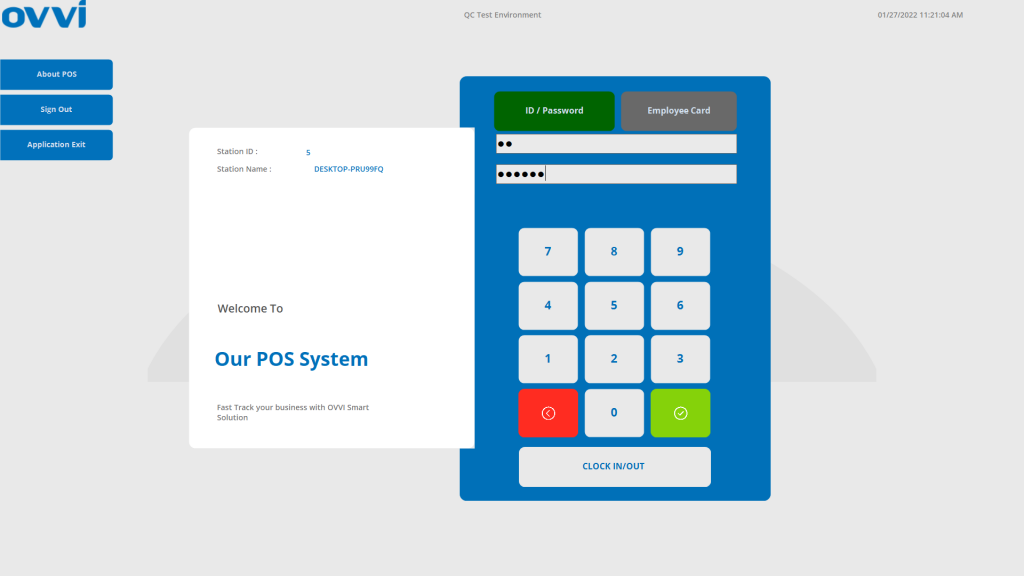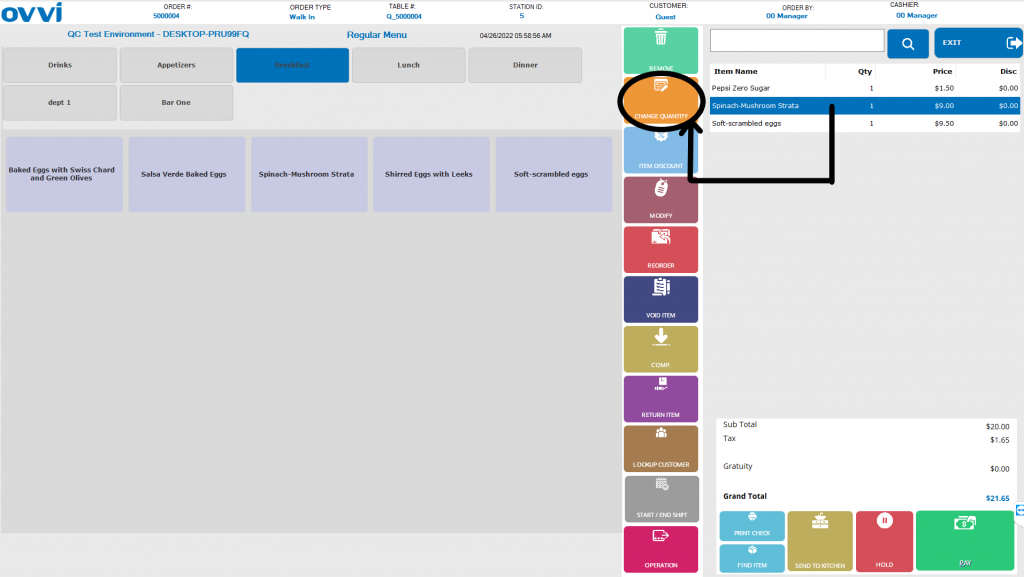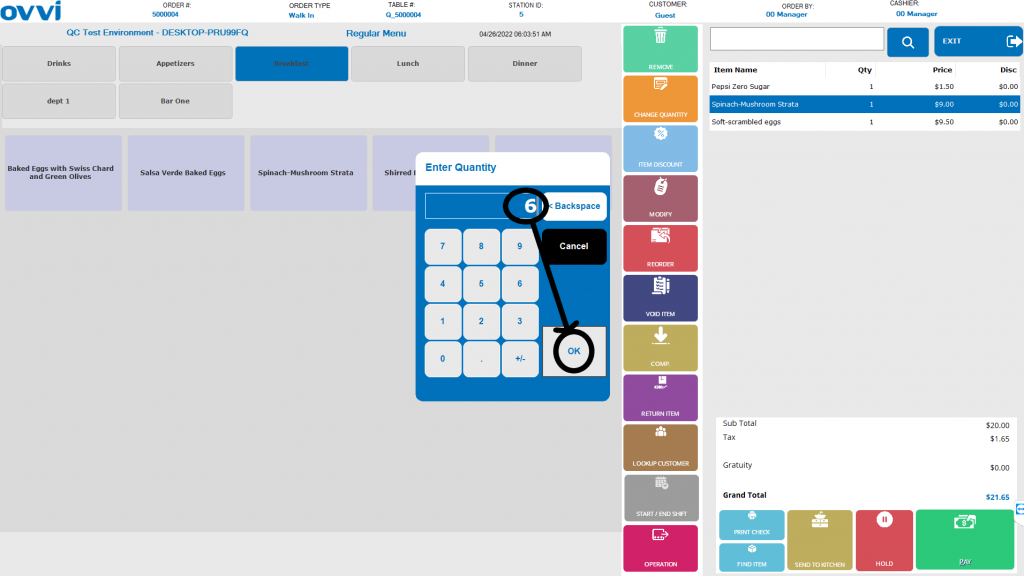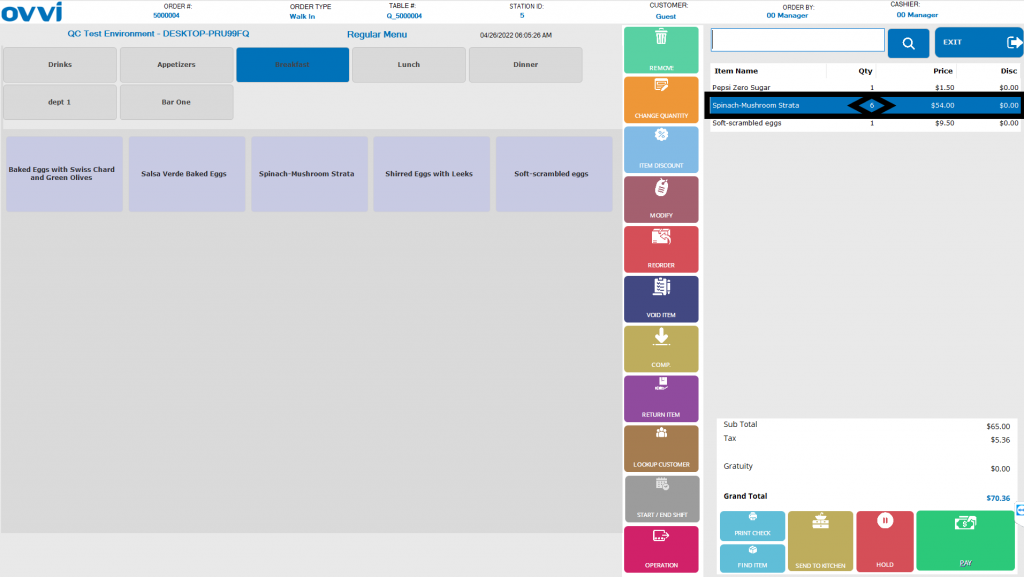1. Login to your OVVI application on the POS.
2. Complete making an order on the menu screen by selecting the desired item under the desired department. This will show up on the order screen on the right side.
3. If the quantity of an item needs to be updated or changed, click on the selected item on the order screen and then select the “Change Quantity” button.
4. You will now see a prompt to enter the desired quantity/number of items. Enter the number and the new quantity will be reflected on the order screen.