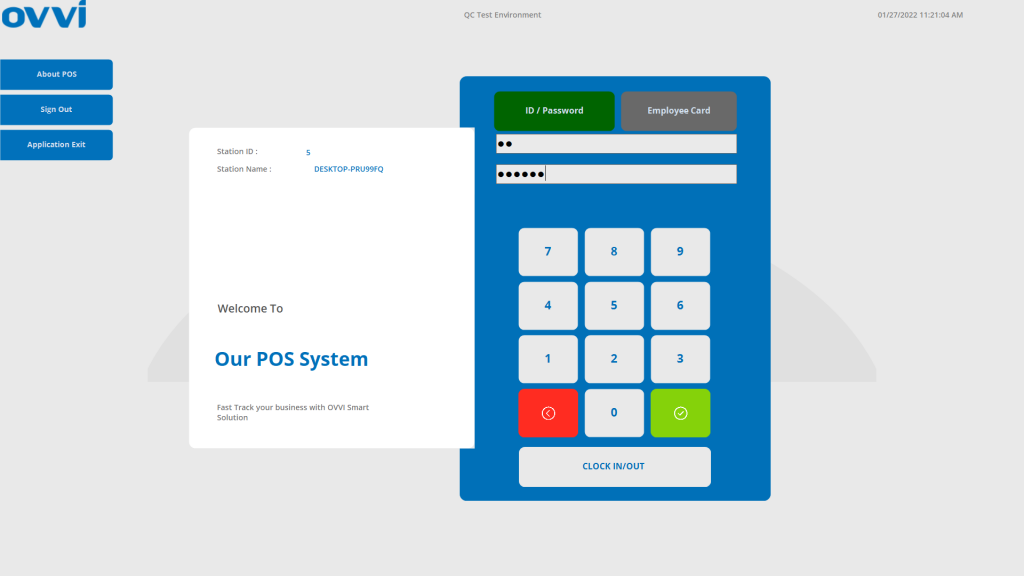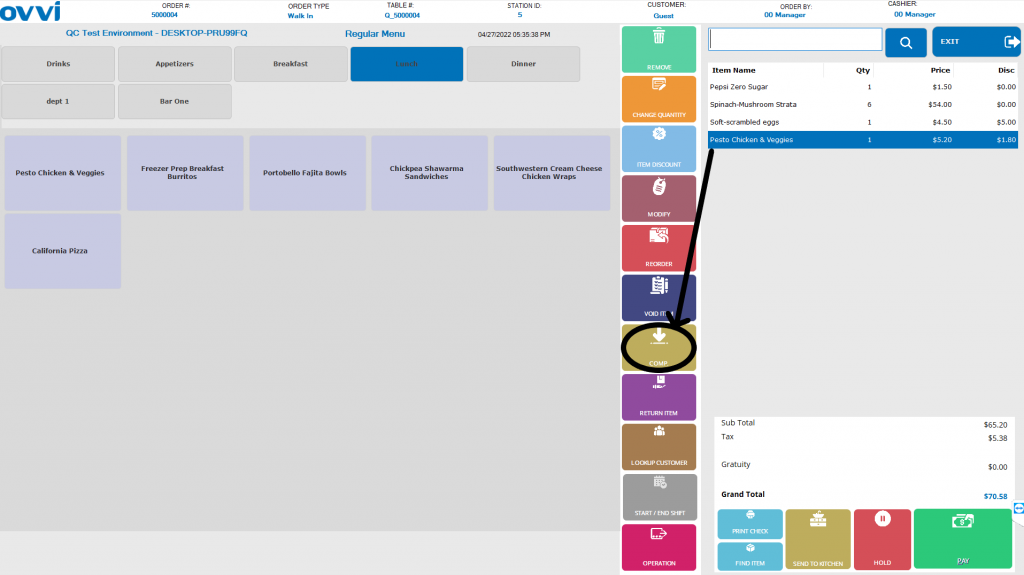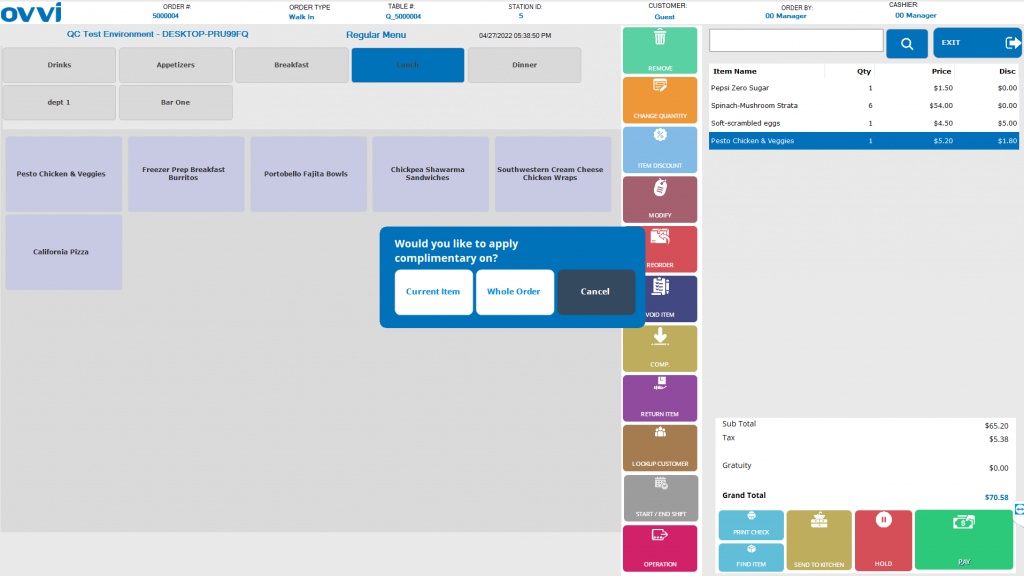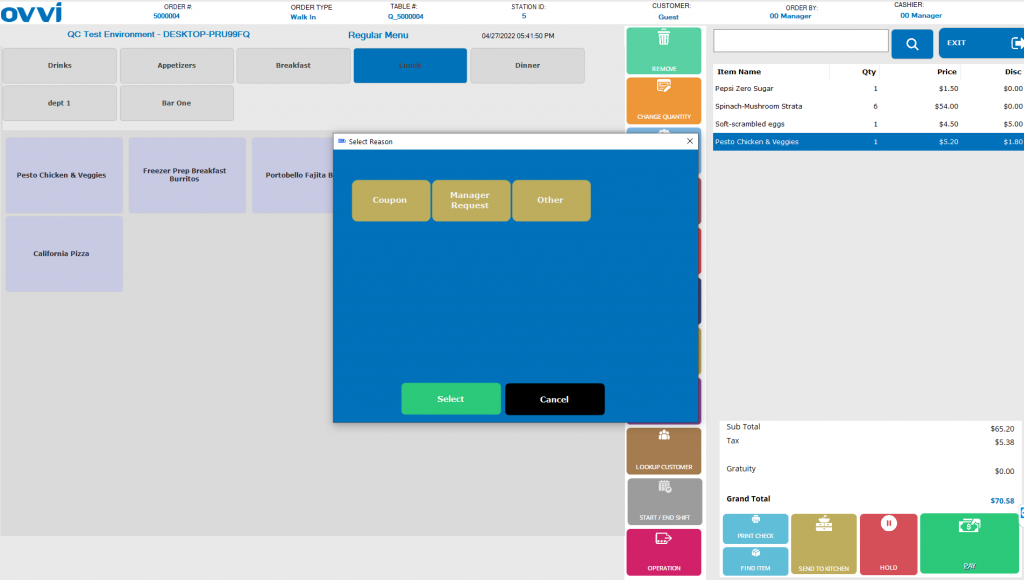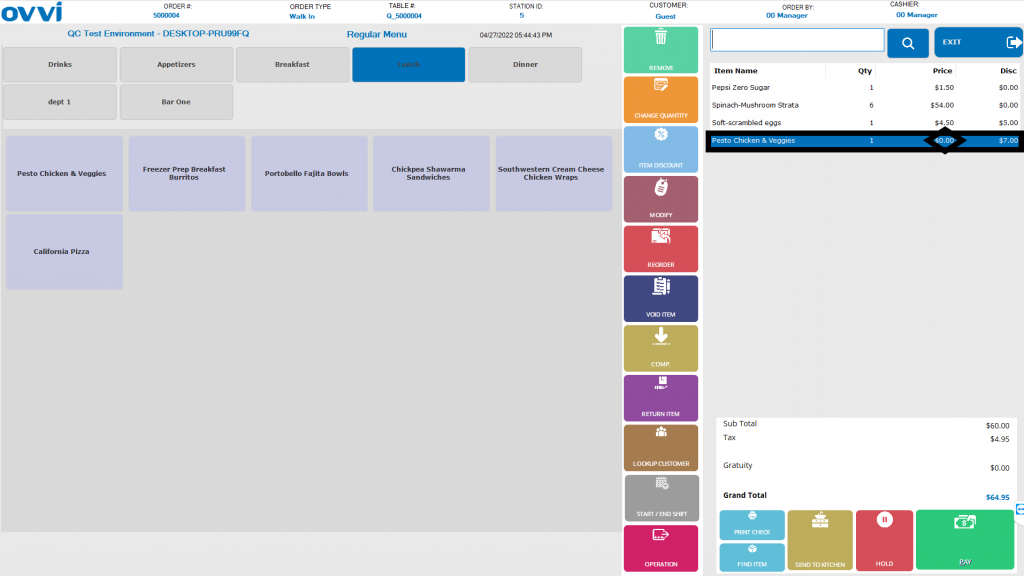1. Login to your OVVI application on the POS.
2. Complete making an order on the menu screen by selecting the desired item under the desired department. This will show up on the order screen on the right side.
3. If an item needs to be made complimentary, click on the selected item on the order screen and then select the “Comp” button.
Note: If you would like to make the whole order complimentary, you can skip selecting the item.
4. A prompt will appear where you can select the desired option- to comp the order or individual item. Make your selection.
5. The next prompt will ask you for a reason to make your item or order complimentary. Select the reason.
6. You will now see the complimentary feature applied to the item or your complete order.
Note: If you selected the comp for an item the discount will show up on the order screen.
If you selected comp for the whole order, your receipt will print out automatically and you will be redirected to the table diagram or a new order screen.