- Employee
How to delete an Employee
DELETING EMPLOYEES ON THE CLOUD BACK OFFICE
1.Login to your OVVI Cloud account online.
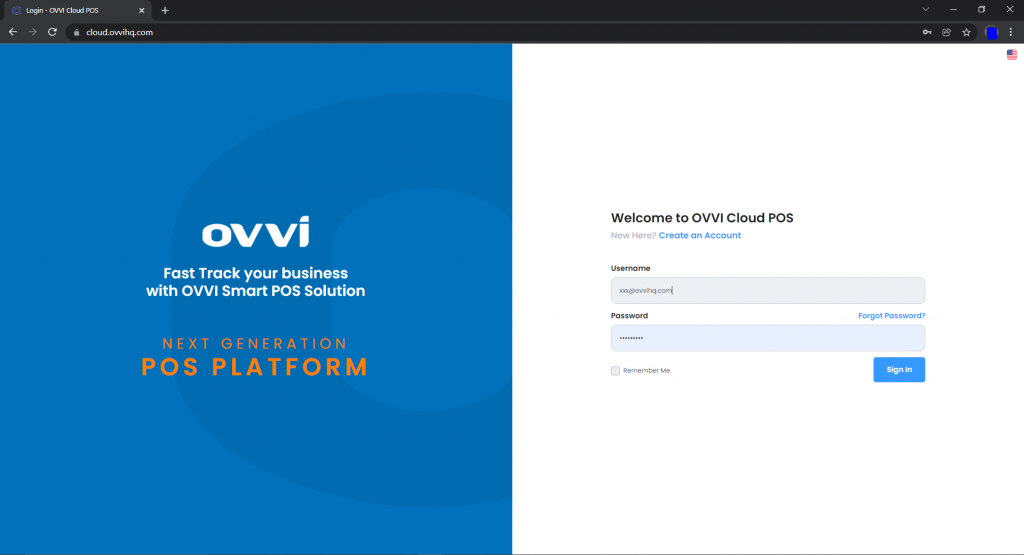
2. Select “Masters” option under “Back Office” on the left hand pane.
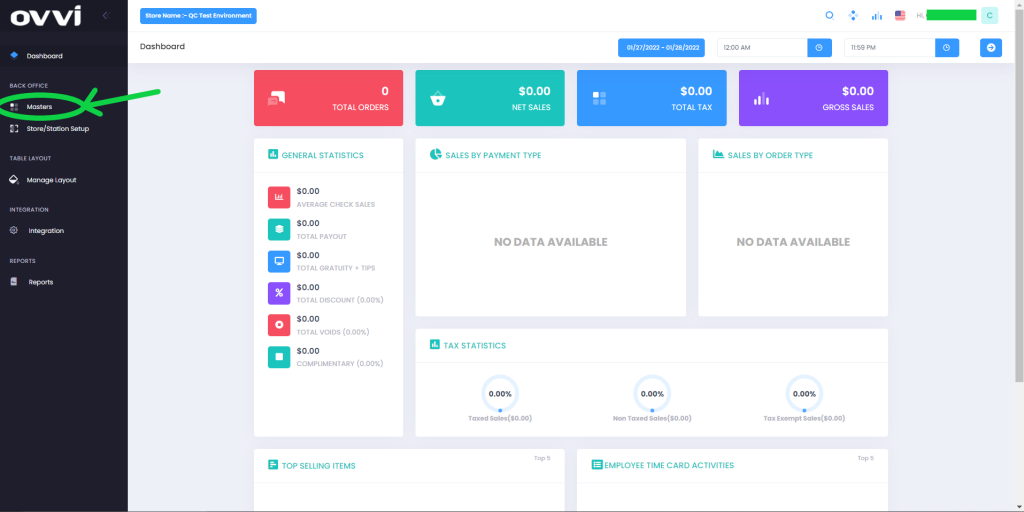
3. Choose the “Employee button”.
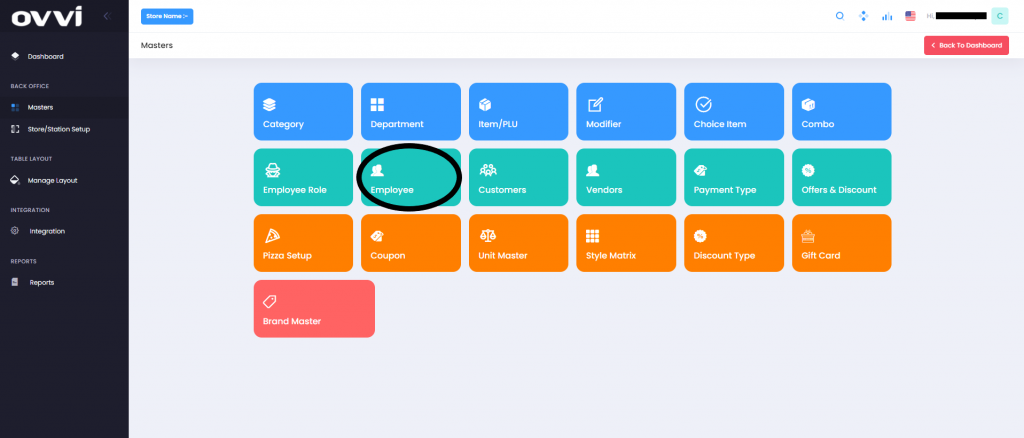
To delete an Employee
4. Search for the Employee to be deleted.
5. Click on the little trash bin icon next to your selected Employee. This will prompt you if you want to delete the employee permanently. Select Yes and your employee will be deleted.
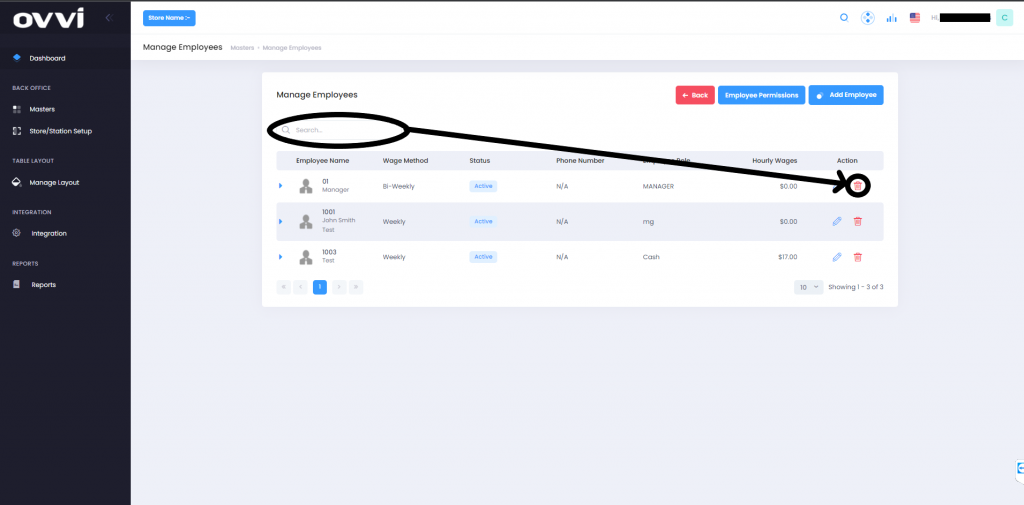
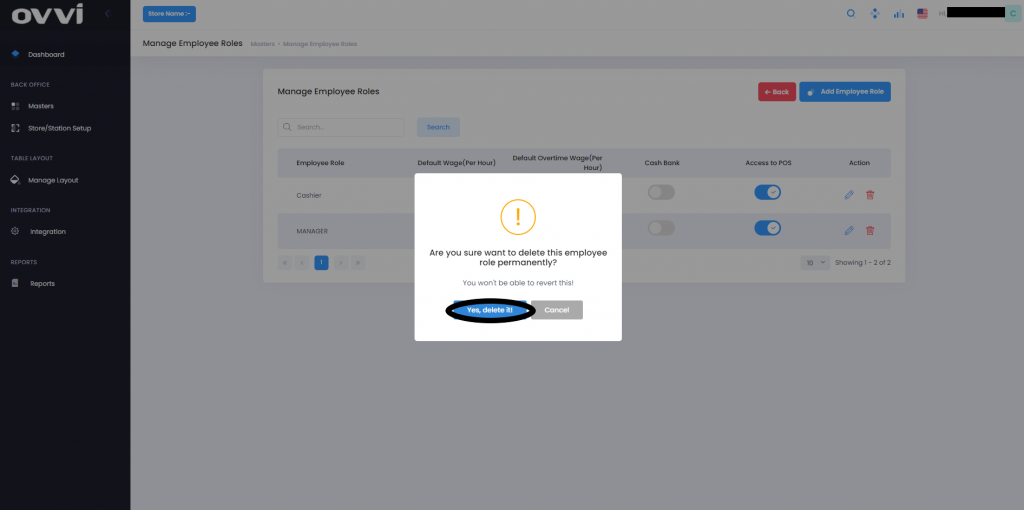
Note: If your Employee Role already exists- select “Assign Employee role” and select it. Skip to step 8 and review.
ADDING OR MODIFYING EMPLOYEES FOH
1.Login to your OVVI application on the POS.
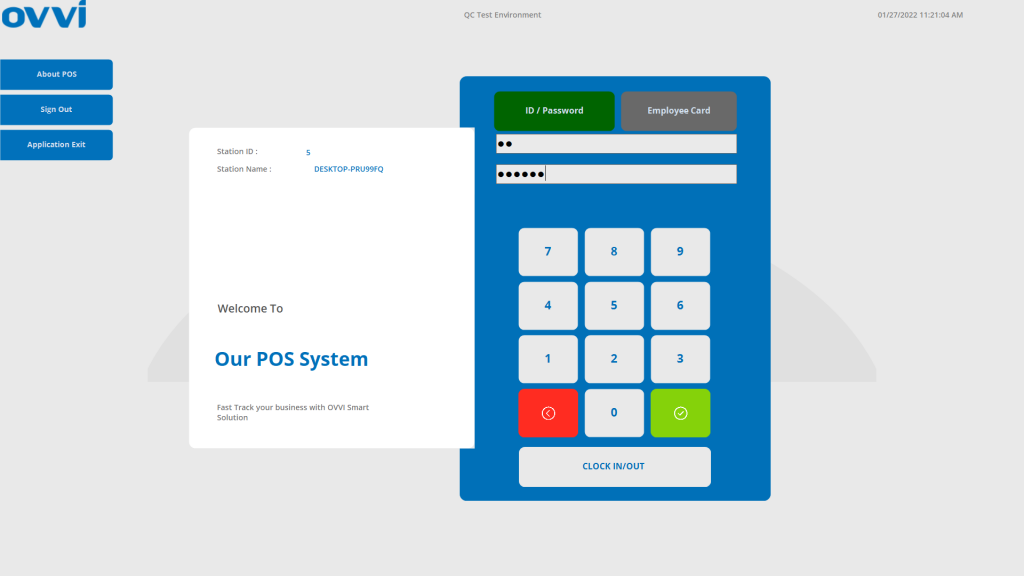
2. If you have your table diagram enabled- Select “Quick order” option on the right. This will bring you to the order screen.

3. If you do not have the table diagram enabled, go to the order screen. Select “Operation” on the bottom right of the order screen.
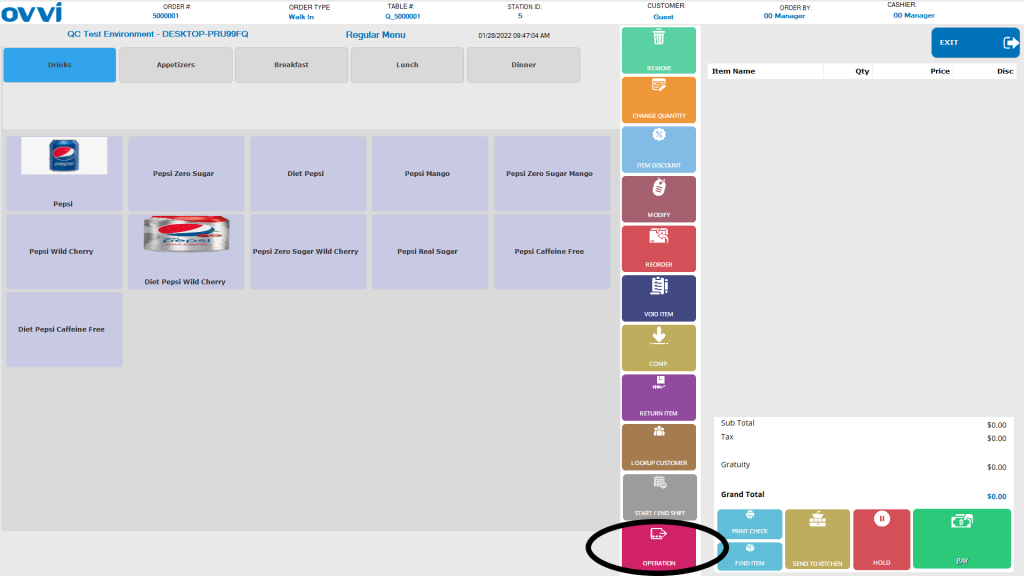
4. Go to the “Other operations” tab and select “Back office”. This will redirect you to the OVVI Cloud back office on your default browser.
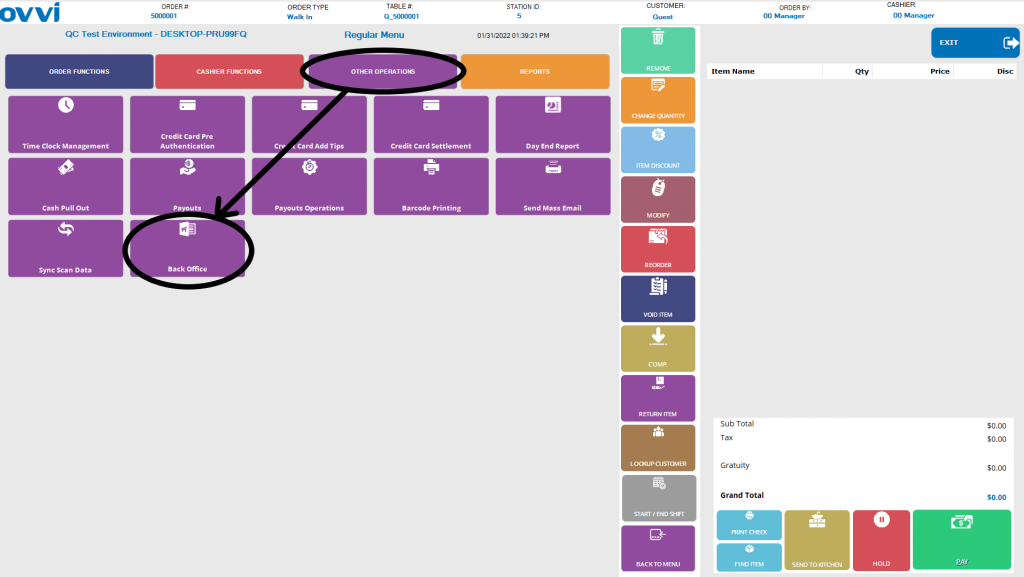
5. From here please follow steps 1-5 given on the beginning of this page.