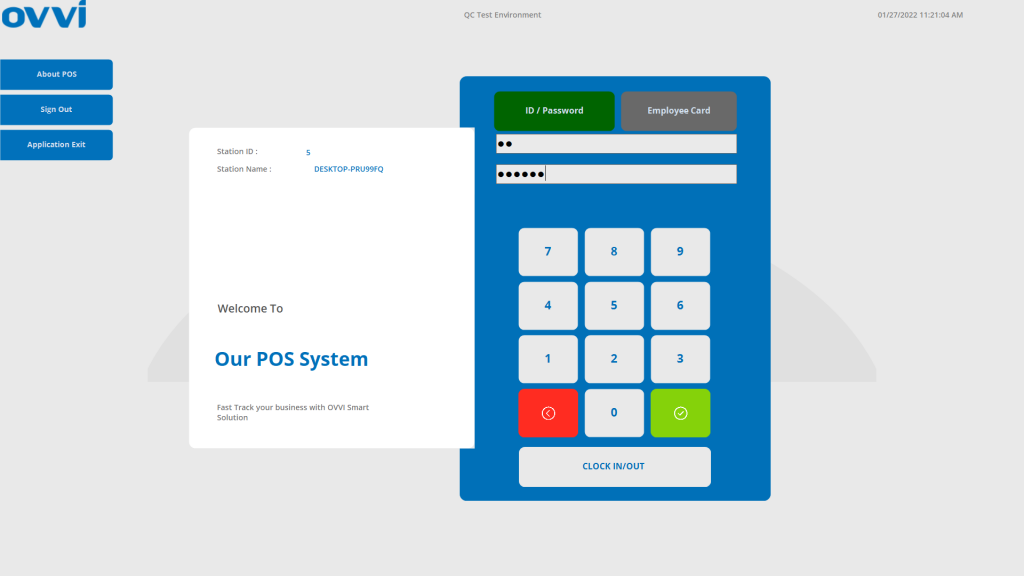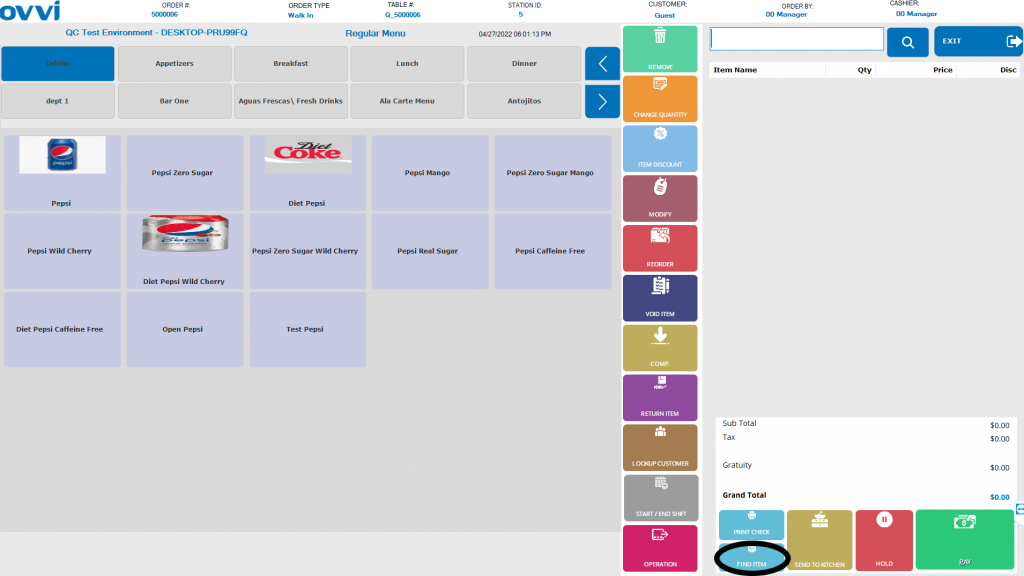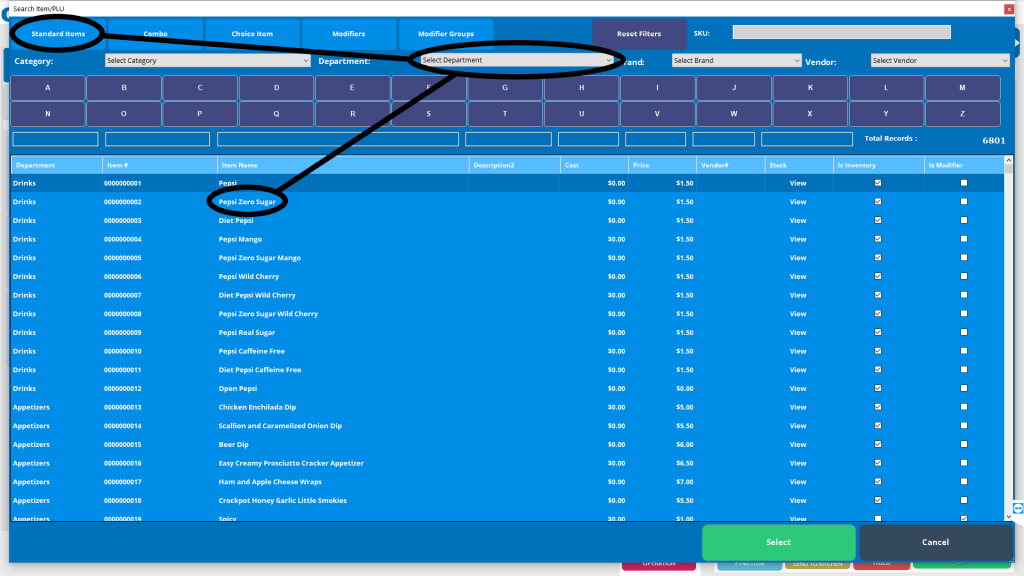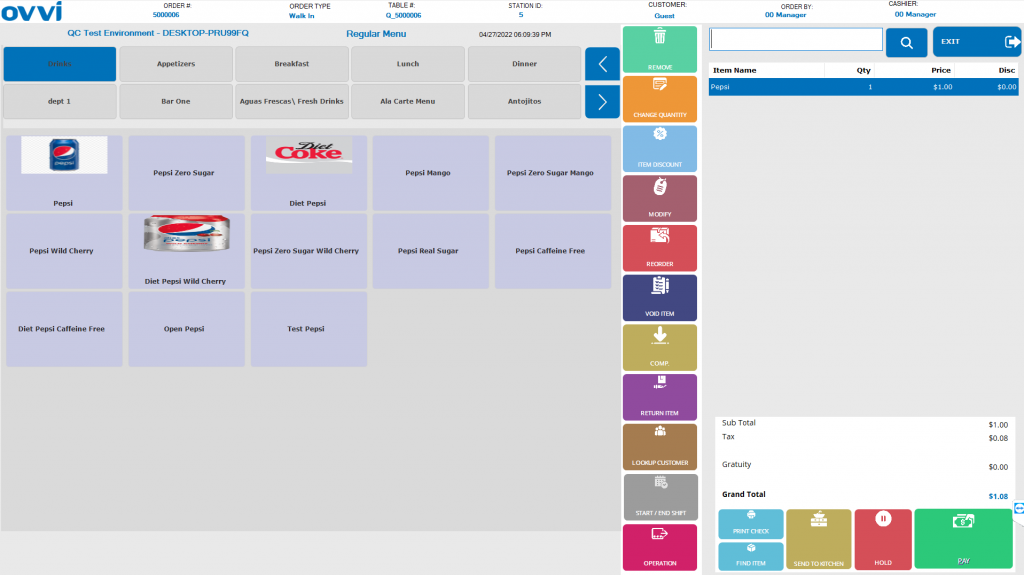1. Login to your OVVI application on the POS.
2. If you have your table diagram enabled- Select the “Quick order” option on the right. This will bring you to the order screen.
3. Complete making an order on the menu screen by selecting the desired item under the desired department. This will show up on the order screen on the right side.
4. If you are unable to find an item on your menu, click on the find item button on the bottom right.
5. A list of all the items on your menu will show up. You can filter these out by type of item, department of the item, name, SKU, etc. Once you find the desired item, select the item and it will show up on your order screen