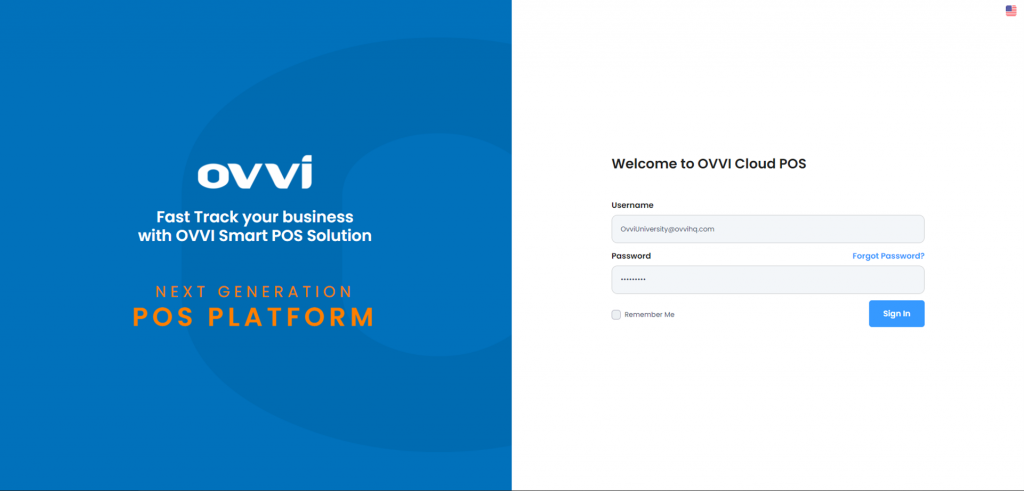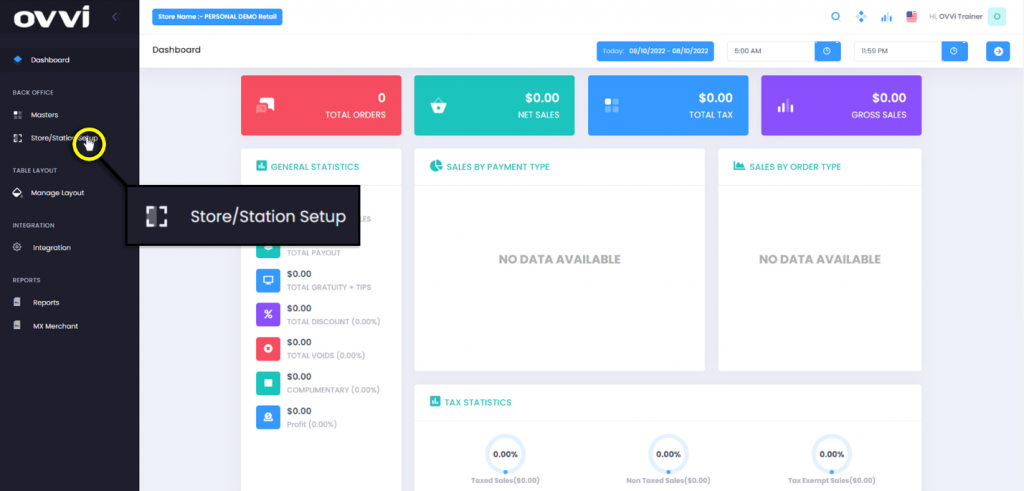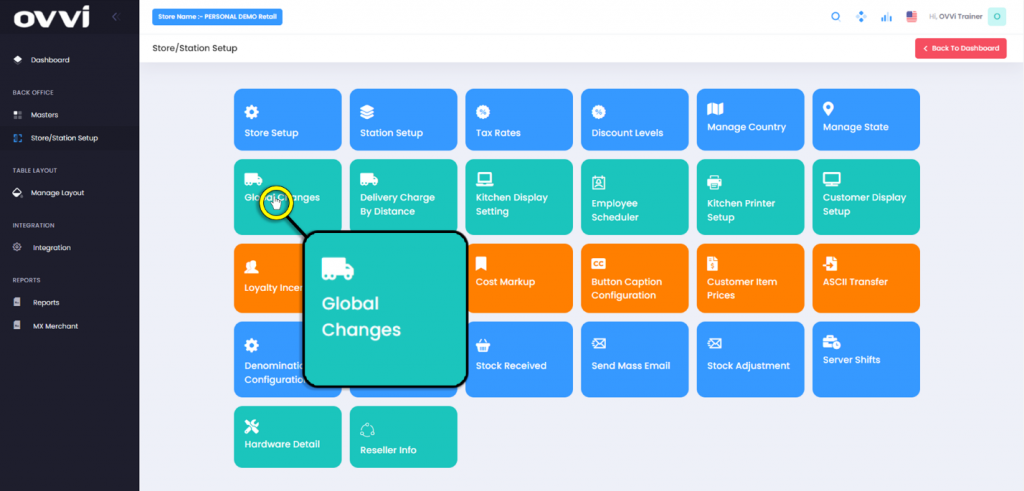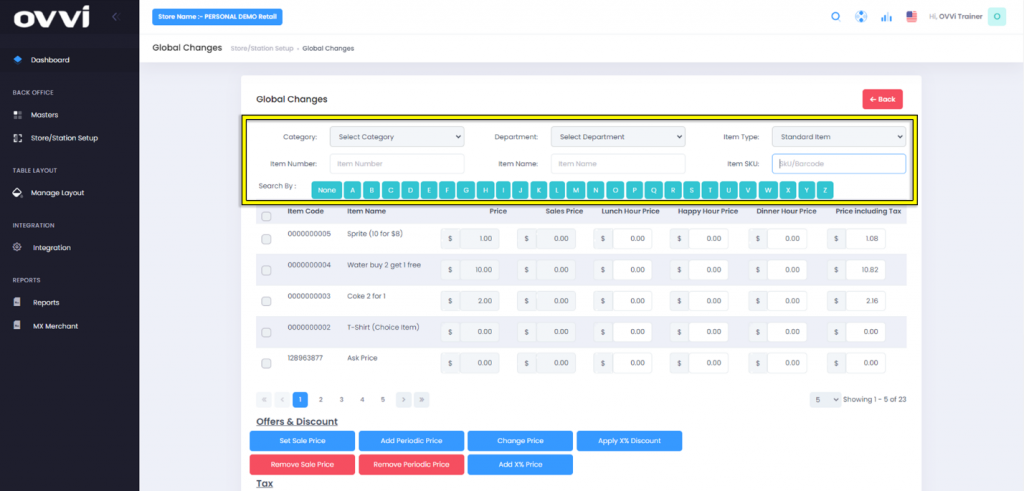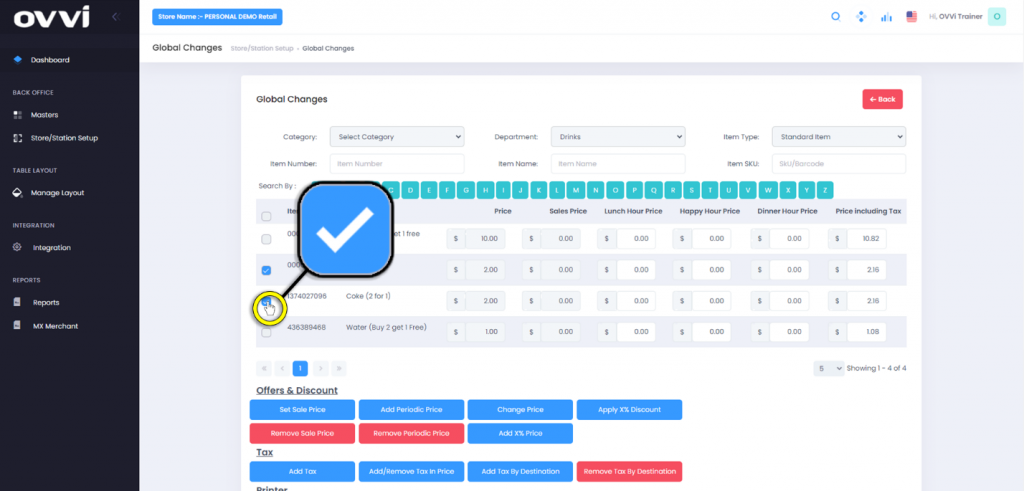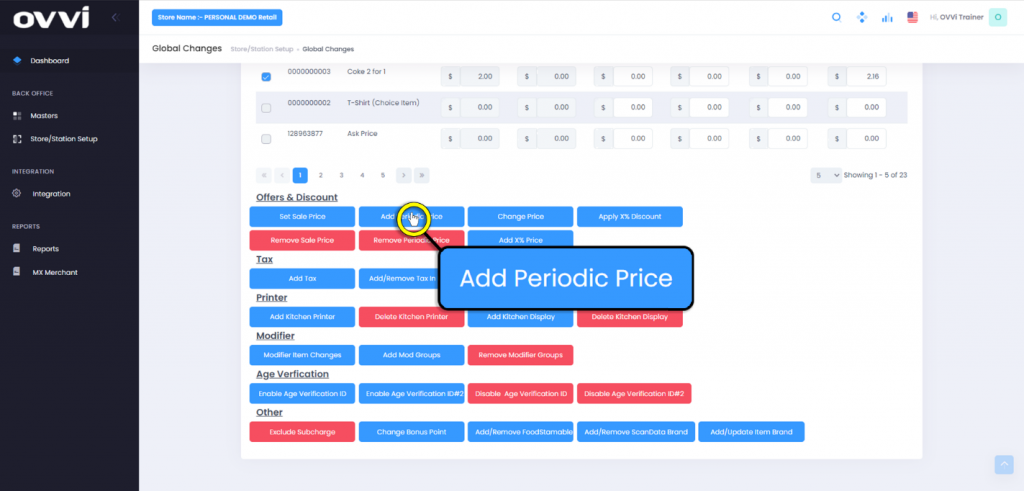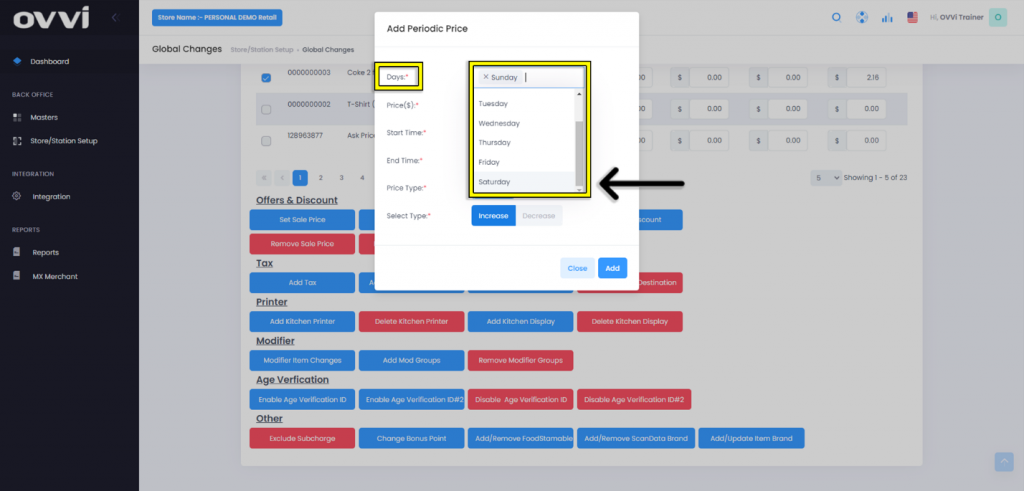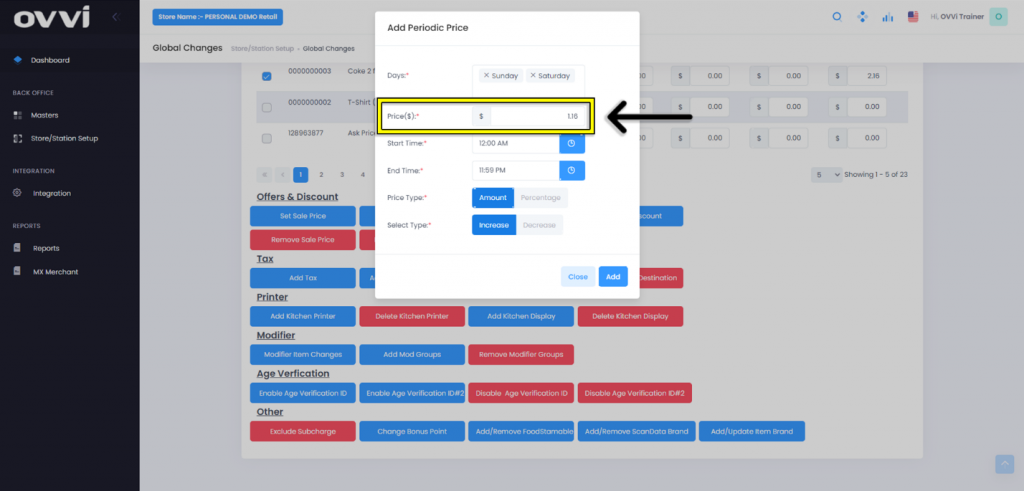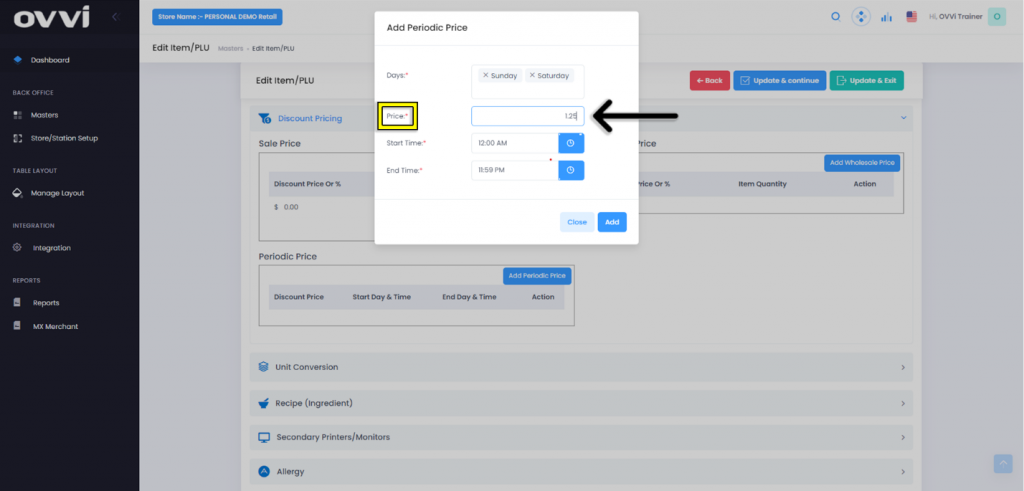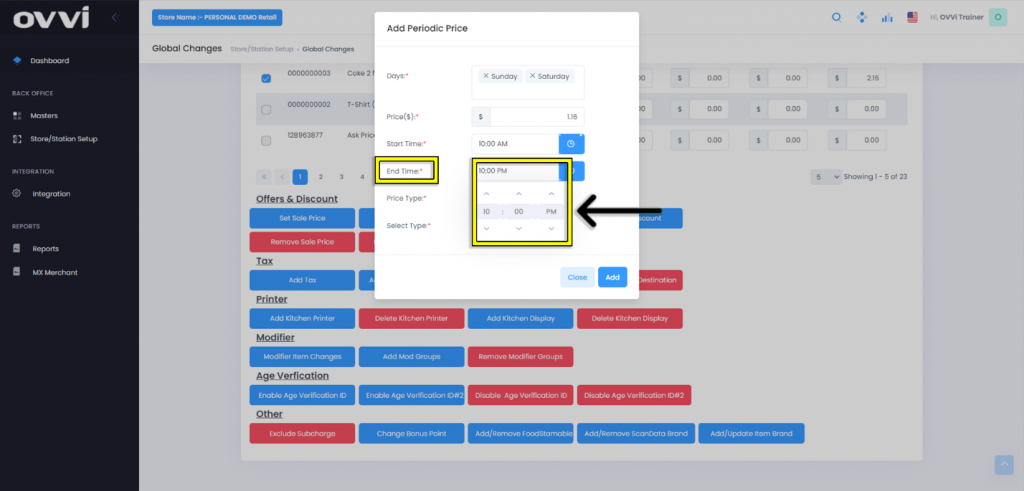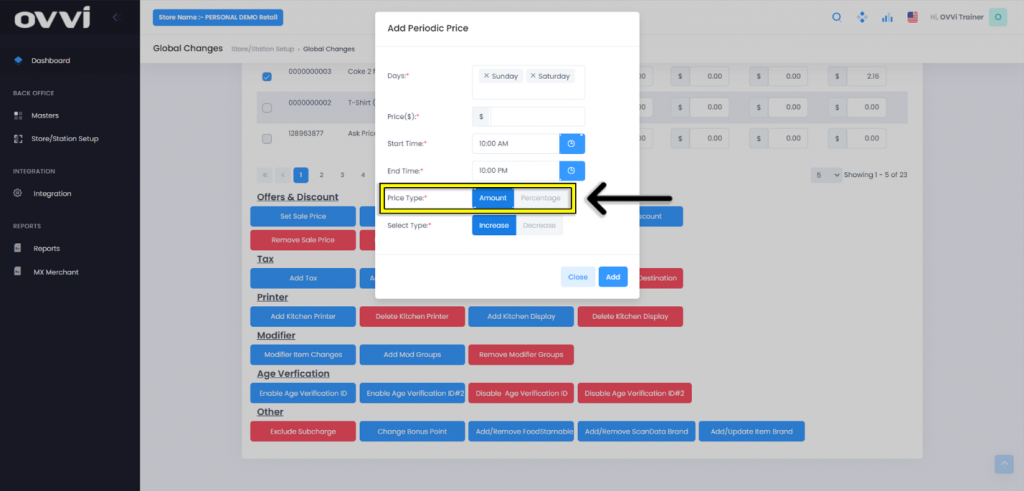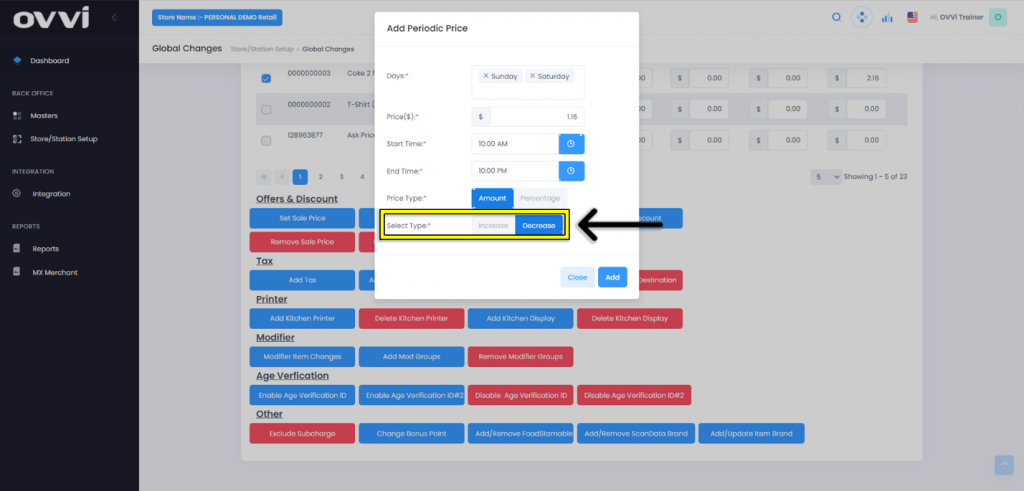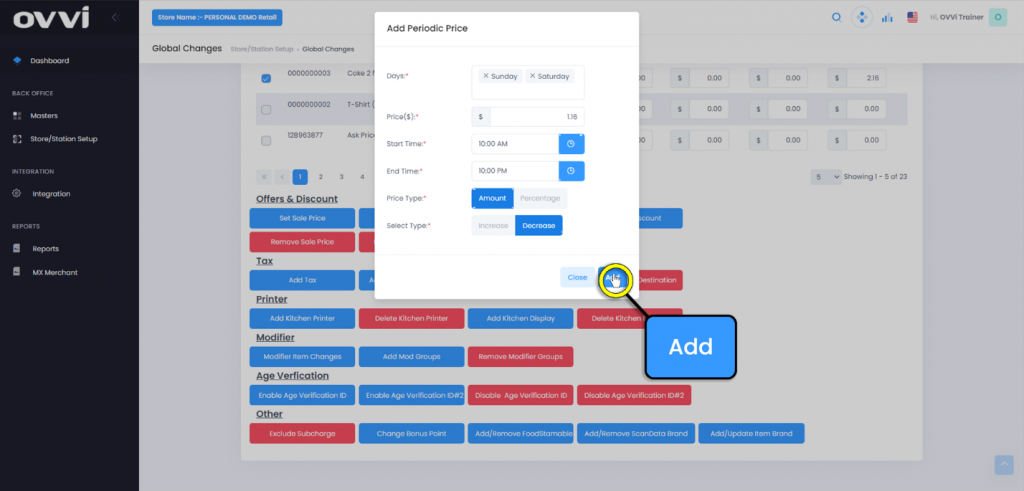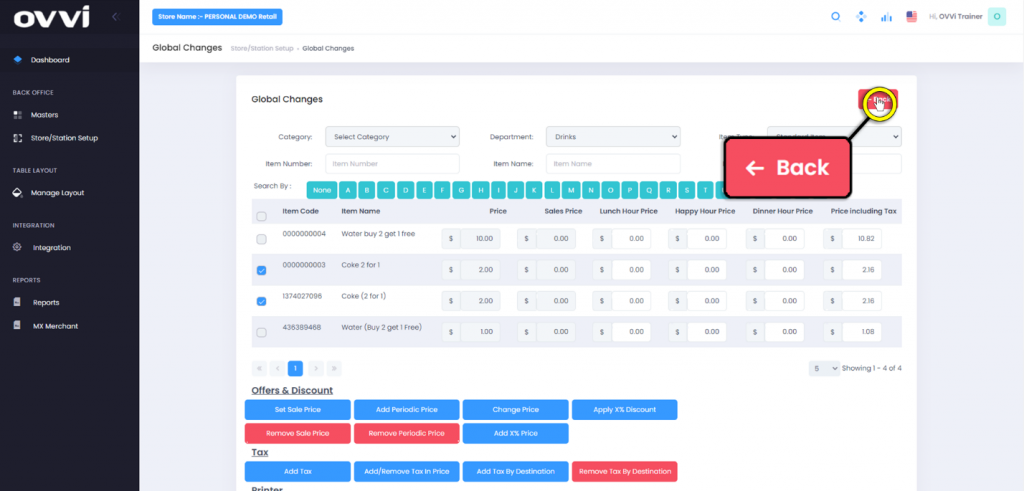- Global Changes
How to Apply Periodic Pricing Globally.
1. Go to cloud.ovvihq.com and login using your merchant username and password.
2. From the main dashboard navigate to the panel located on the left side of the site and click on the options ‘Store/Station Setup’.
3. Click on the ‘Global Changes’ button.
4. Use the filter options to search for the desired departments and items to add Periodic Pricing.
5. Select the desired items to apply Periodic Pricing by clicking on the check boxes.
6. Scroll down to the ‘Offers & Discount’ section and click on the ‘Add Periodic Price’ button.
7. Click in the box for ‘Days’ and select the desired days to apply to the price.
8. Click in the box for ‘Price($)’ and input the desired amount that will be increased or decreased for the selected items.
9. Set the desired time for ‘Start Time’.
10. Set the desired time for ‘End Time’.
11. Click on either the ‘Amount’ or ‘Percentage’ buttons for ‘Price Type’.
12. For ‘Select Type’ click on either the ‘Increase’ or ‘Decrease’ buttons.
13. When done, click the ‘Add’ button.
14. When done applying Global Changes, scroll up and click the ‘Back’ button to return to the ‘Store/station setup’ page.
15. This concludes the guide to How to Apply Periodic Pricing Globally.
Was this article helpful?
YesNo
Related Articles: