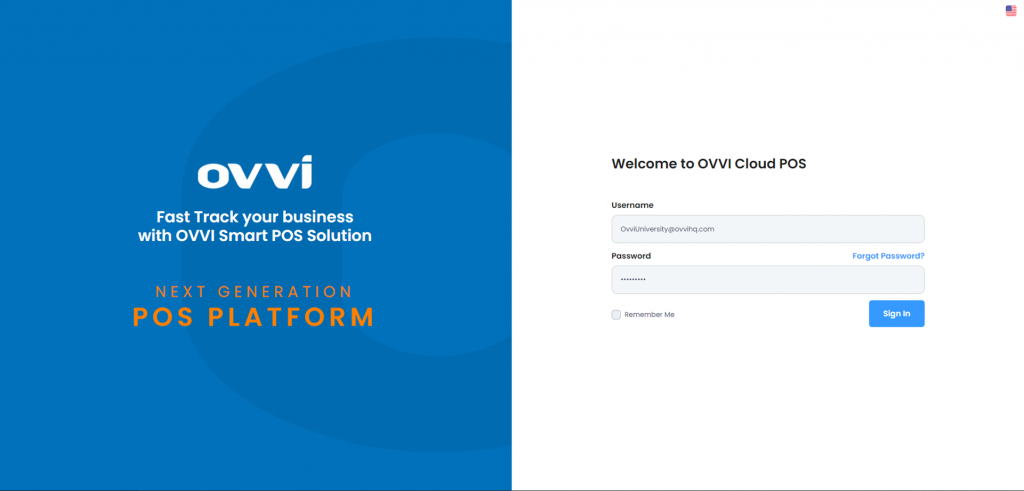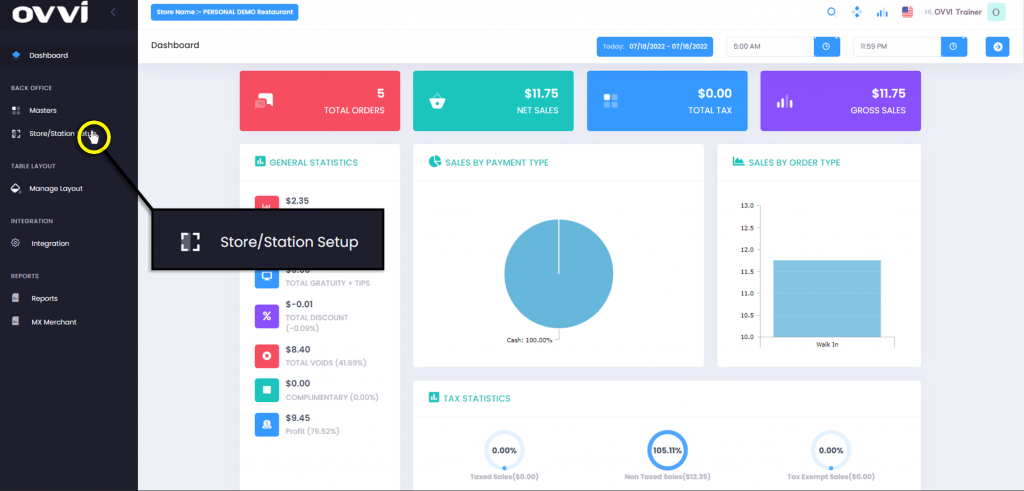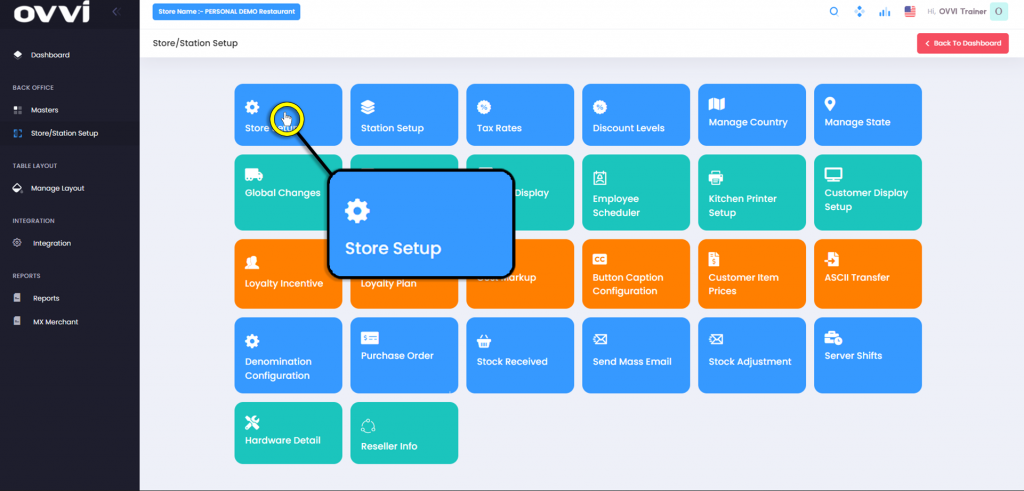- Store Setup
How to Round Orders/Transactions.
1. Go to cloud.ovvihq.com and login using your merchant username and password.
2. From the main dashboard navigate to the panel located on the left side of the site and click on the options ‘Store/Station Setup’.
3. Click on the ‘Store Setup’ button.
4. While on the ‘Store Setting’ Page Locate the ‘Order Setting’ Tab.
5. Under the ‘Order Settings’ Tab, locate the ‘Round Cash Transaction’ Section, and we will find the different Options of Disabled, round to Lowest Nickel, and Round to Nearest Nickel.
6. When Applied This Section will round down or up the cash transaction, of all orders.
7. Under the ‘Order Setting’ Page, locate the ‘Round Order’ Section, where we will be able to round orders, before the Transaction.
8. Within this section we will have the option to round your orders, to the $0.05, Nearest $0.05, $0.10, Nearest $0.10, $0.25, Nearest $0.25, $1, Nearest $1.00.
9. This concludes the Article on ‘Rounding Orders/Transaction’.
Was this article helpful?
YesNo
Related Articles: