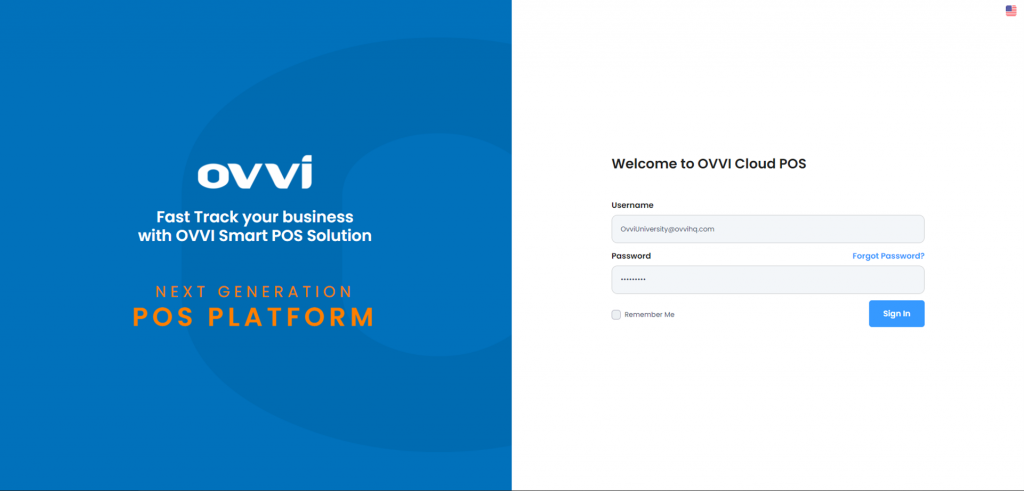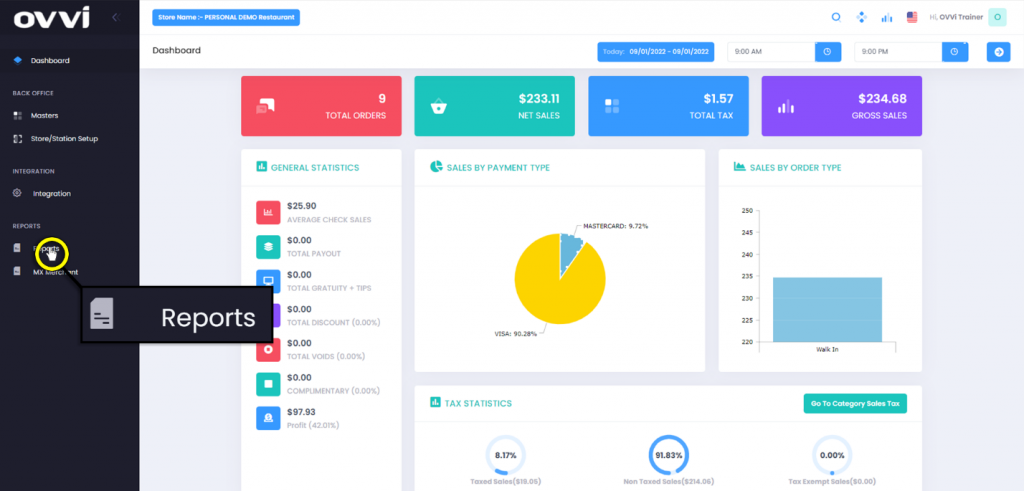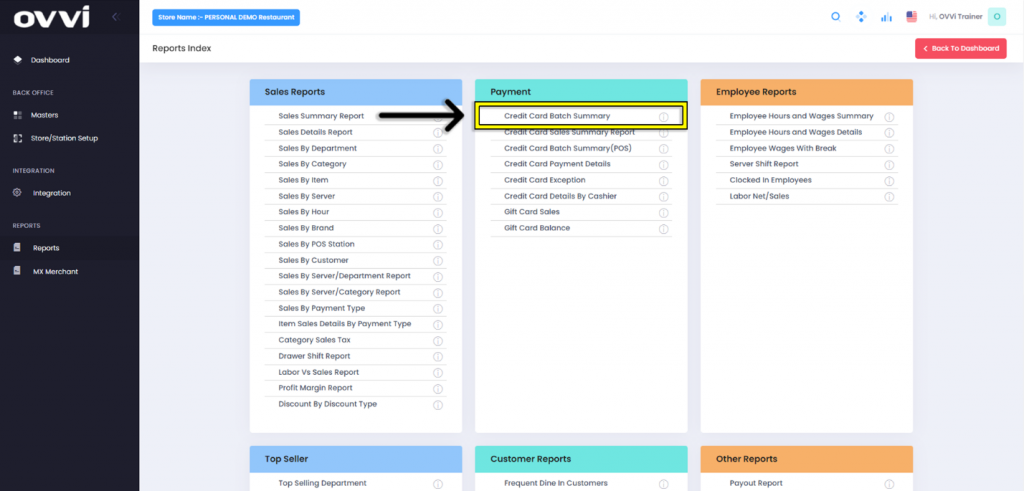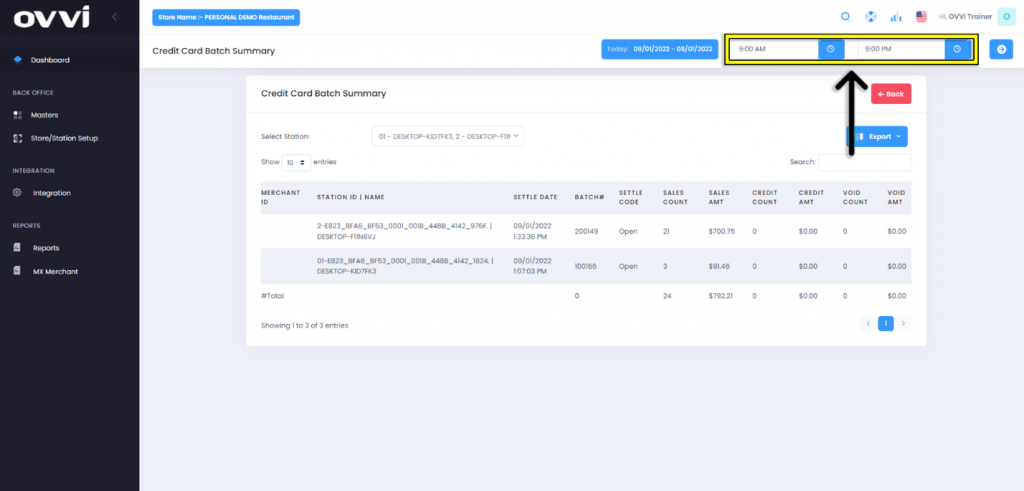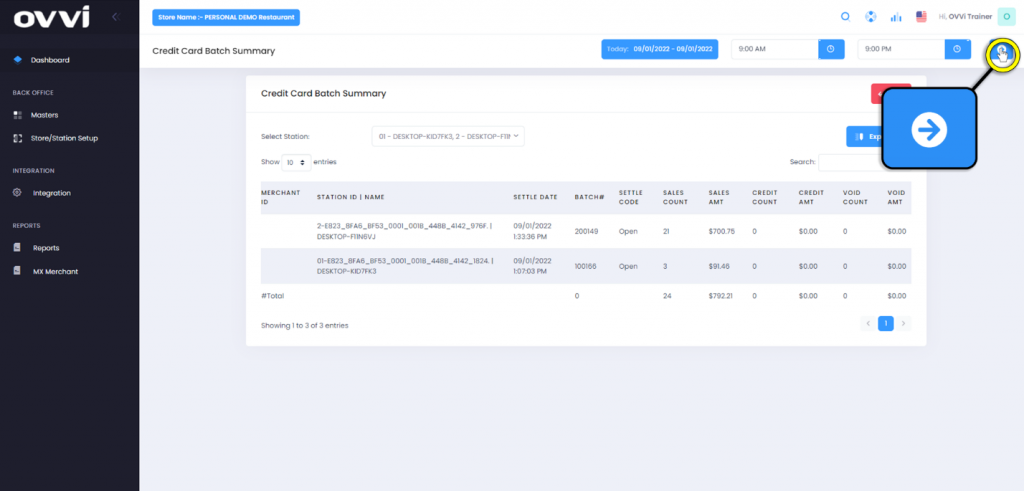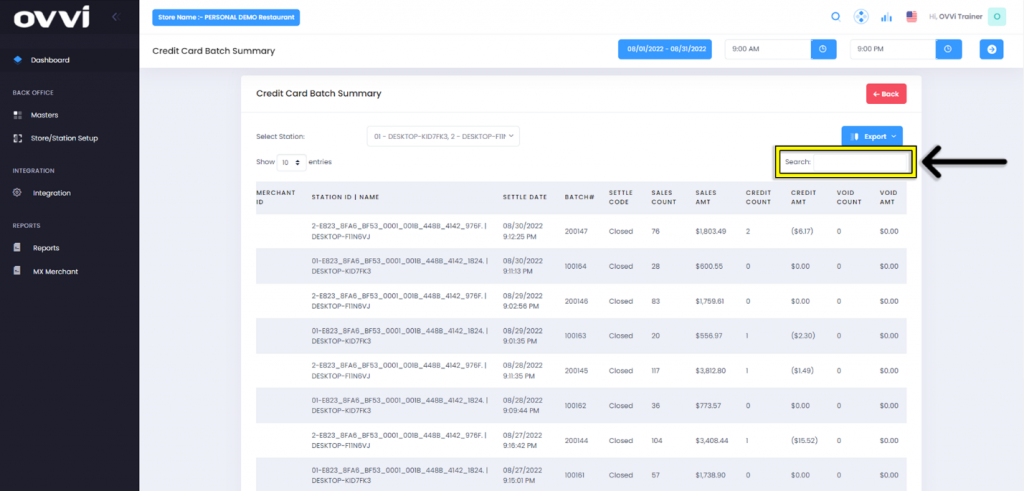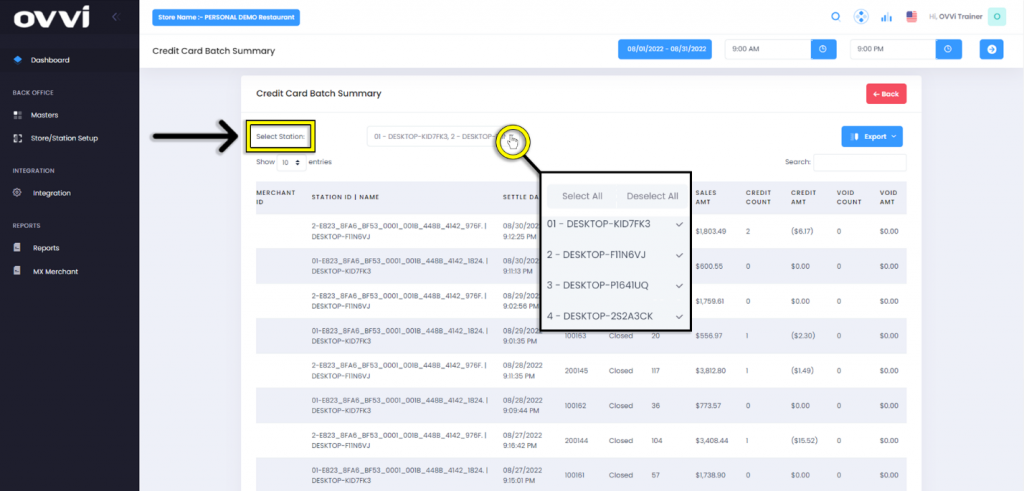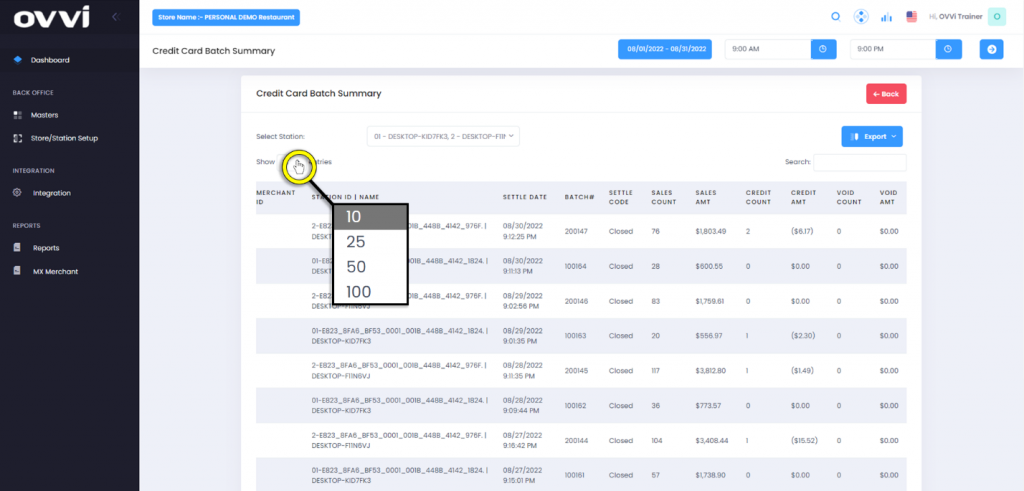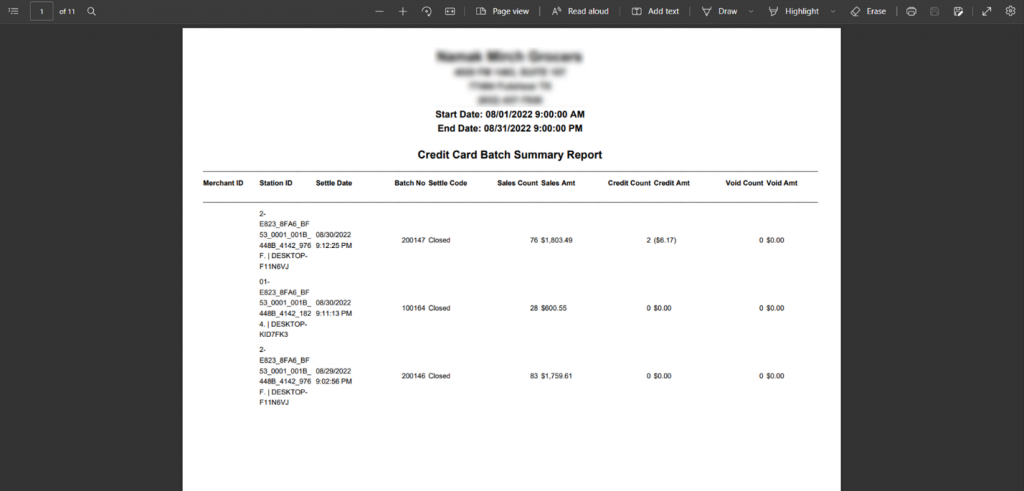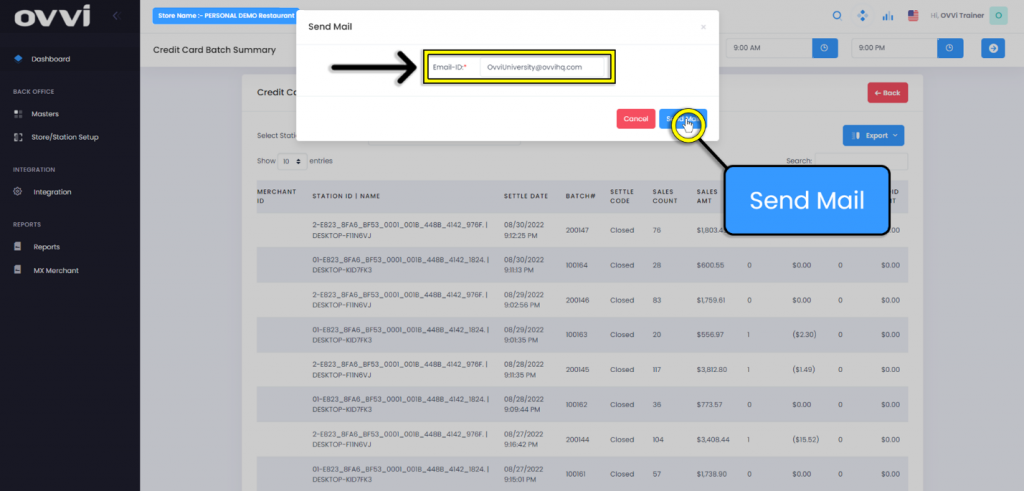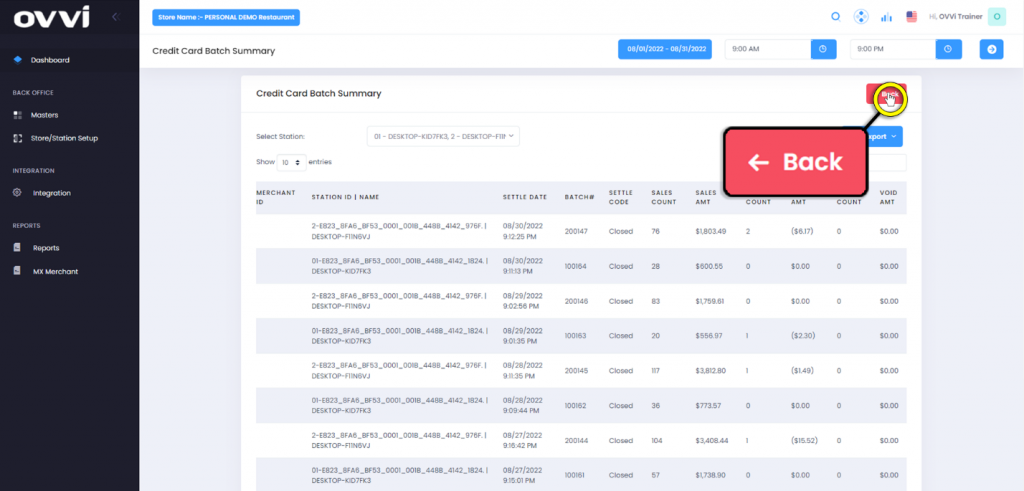- Reports
Guide to Viewing Credit Card Batch Summary (BOH).
1. Go to cloud.ovvihq.com and login using your merchant username and password.
2. From the Dashboard click on the ‘Reports’ button located on the left side of the page.
3. From the Report Index, Click on ‘Credit Card Batch Summary’.
4. Users can set what range of dates is displayed by clicking on the ‘Date Range’ button.
5. Users also have the option to set the time range.
6. Once the desired date and time have been set, click on the ‘Refresh’ button.
7. Users also have the option to narrow search criteria by utilizing the ‘Search’ box.
8. Clicking the drop-down option for ‘Select Station’ will allow which station batch summaries will appear.
9. Users also have the option select how many entries appear in the search criteria.
10. Click the ‘Export’ button to choose from one of three export options.
11. The ‘PDF’ option will save and open in PDF format as seen below.
12. The ‘CSV’ option will save and open in Excel/Spreadsheet format as seen below.
13. Choosing the ‘Send Email’ option will allow the select date range of reports to be emailed to the user’s choice.
14. In the pop-up input the desired email in the text box then click on the ‘Send Mail’ button.
15. When done, click the ‘Back’ button to return to the ‘Report Index’ page.
16. This concludes the guide on How to View Credit Card Batch Summaries in Back Office.
Was this article helpful?
YesNo