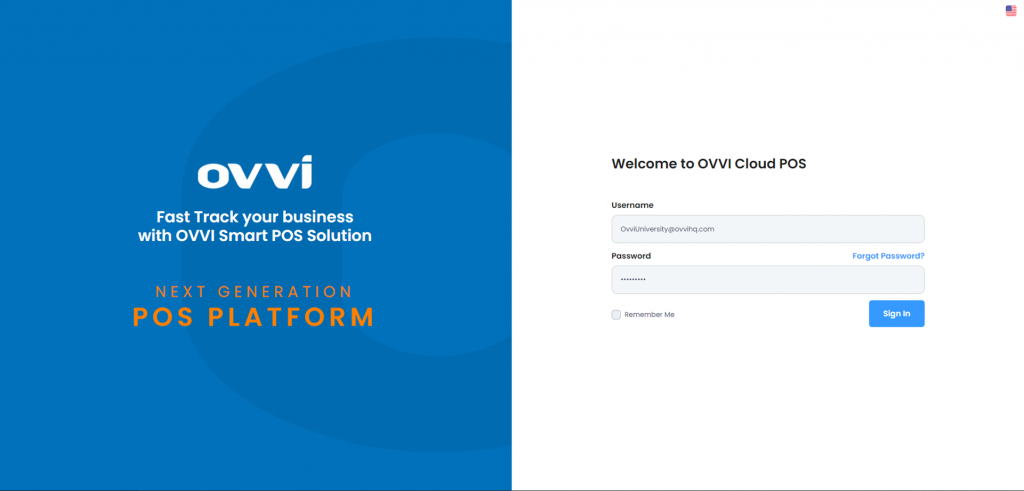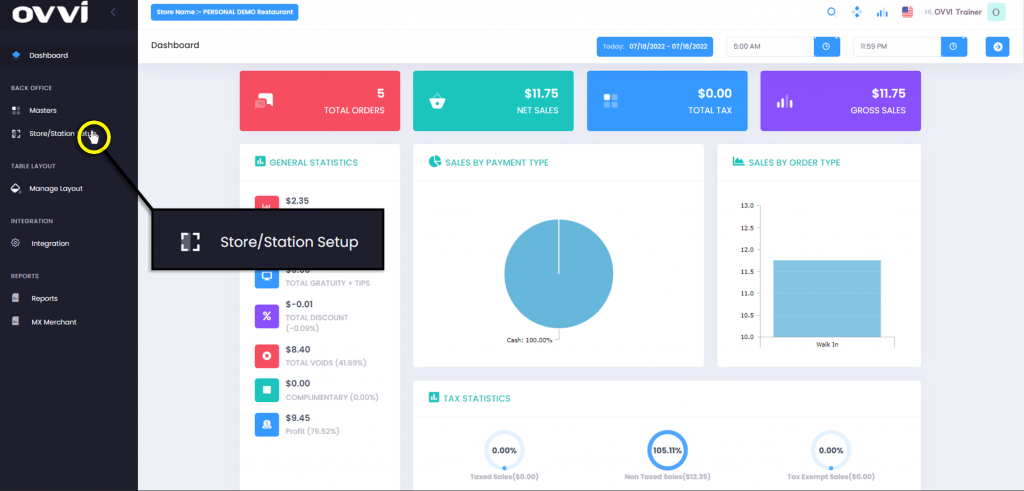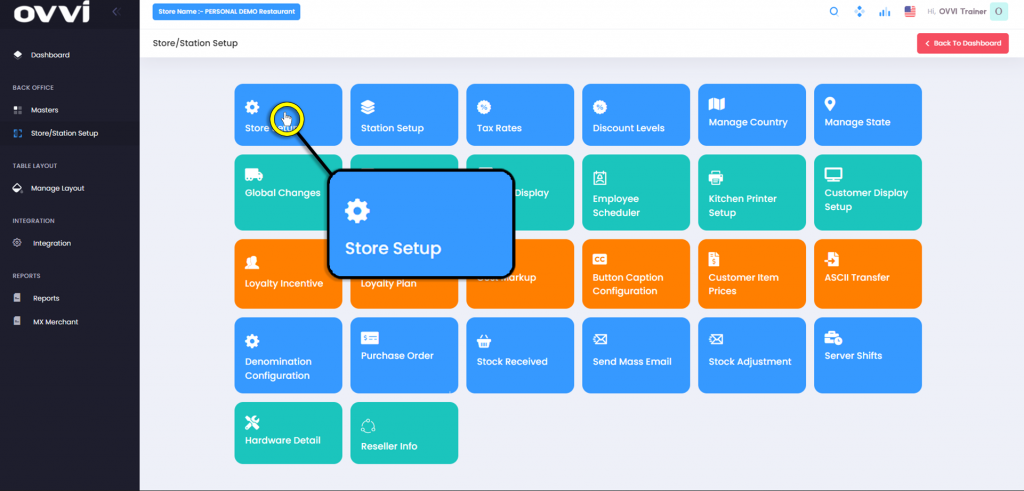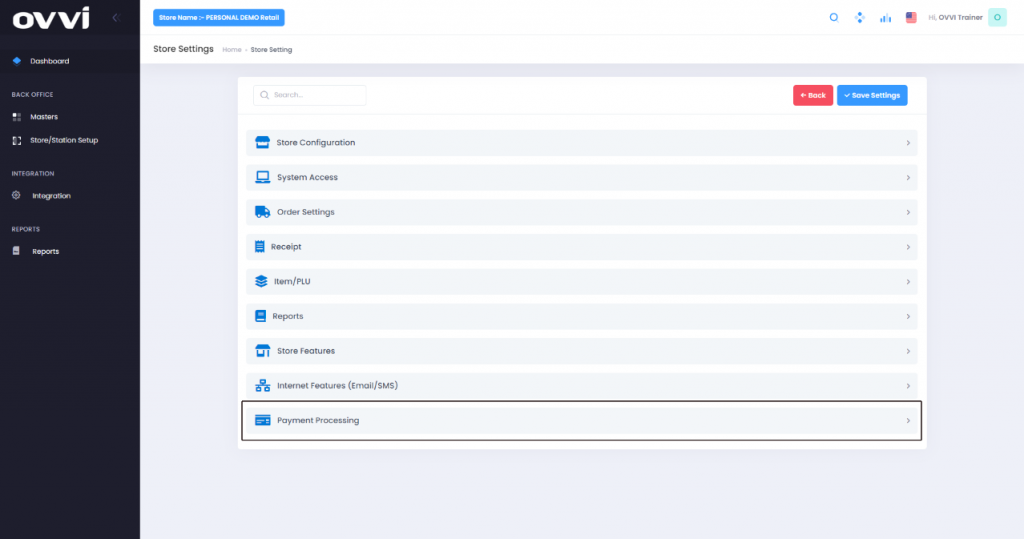- Store Setup
How to enable Manual input on Card reader.
1. Go to cloud.ovvihq.com and login using your merchant username and password.
2. From the main dashboard navigate to the panel located on the left side of the site and click on the options ‘Store/Station Setup’.
3. Click on the ‘Store Setup’ button.
4. While on the ‘Store Setting’ Page Locate the ‘Payment Processing’ Tab.
5. Under the ‘Payment Processing’ Tab, locate the ‘Device Transaction method Setting’ Section.
6. Select the option labeled ‘Swipe and Manual’.
7. This concludes the Guide on How to Enable Manual Input on the card reader.
Was this article helpful?
YesNo
Related Articles: